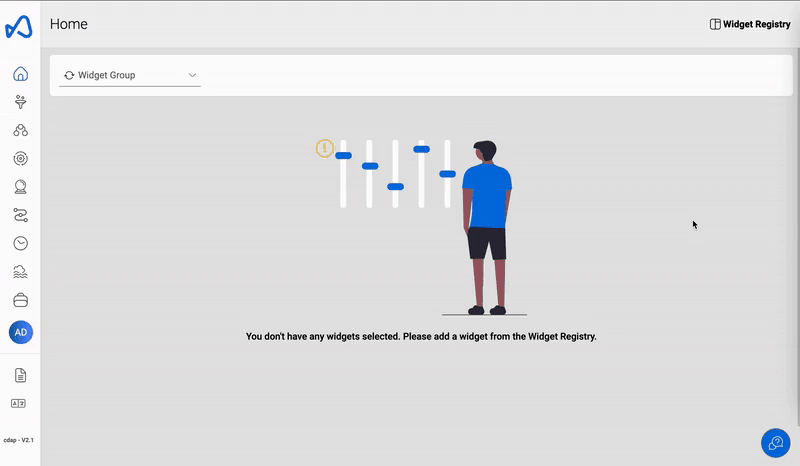Overview
The dashboard allows you to access various features, view notifications, and track activities related to tasks, datasets, and more. You can do all of it using the following features on the dashboard:
Widget RegistryUtility Wizard

Widget Registry
The Widget Registry allows you to quickly monitor important features and access them from the dashboard. Each widget will show you the relevant information in a graph or other visual formats. By using widgets, you can easily track the following features:

| Attribute | Description |
|---|---|
| Lineage | List of Access requests for datasets access, both sent and received |
| Data Load Limits | Current and recent data load limits stats |
| My Modules | List of all services/resources user has access to |
| Billing Details | Current and Estimated usage stats for the current month |
| High costing resources | List of all High costing resources in the application |
| Resources cost | To check the dataset journey |
| Resources count | To check the cost of resources per day |
| System Health | Status of system health for each service |
| Insight Details | Watch list of the selected insight |
| Latest Schedule execution status | Displays the latest executions and their statuses for given schedule |
| Latest Connection task status | Displays the latest tasks and their statuses for given connection |
| Access request | List of Access requests for datasets access, both sent and received |
How to create a widget group?

To organize related information and easily access it, you can create multiple widget groups and view them on the dashboard. To create a widget group, follow the below steps & gif.
- Go to
Widget Registry - Click the '+' sign
Create Widget Group - Name the widget
- Select available widgets from the list
To select a different widget group, you can use the drop-down list as shown in the image below.

Utility Wizard
The Utility Wizard assists you in navigating through the app, receiving notifications, and switching to the legacy user interface.
You can access:
NotificationsApp navigatorSearch Resources
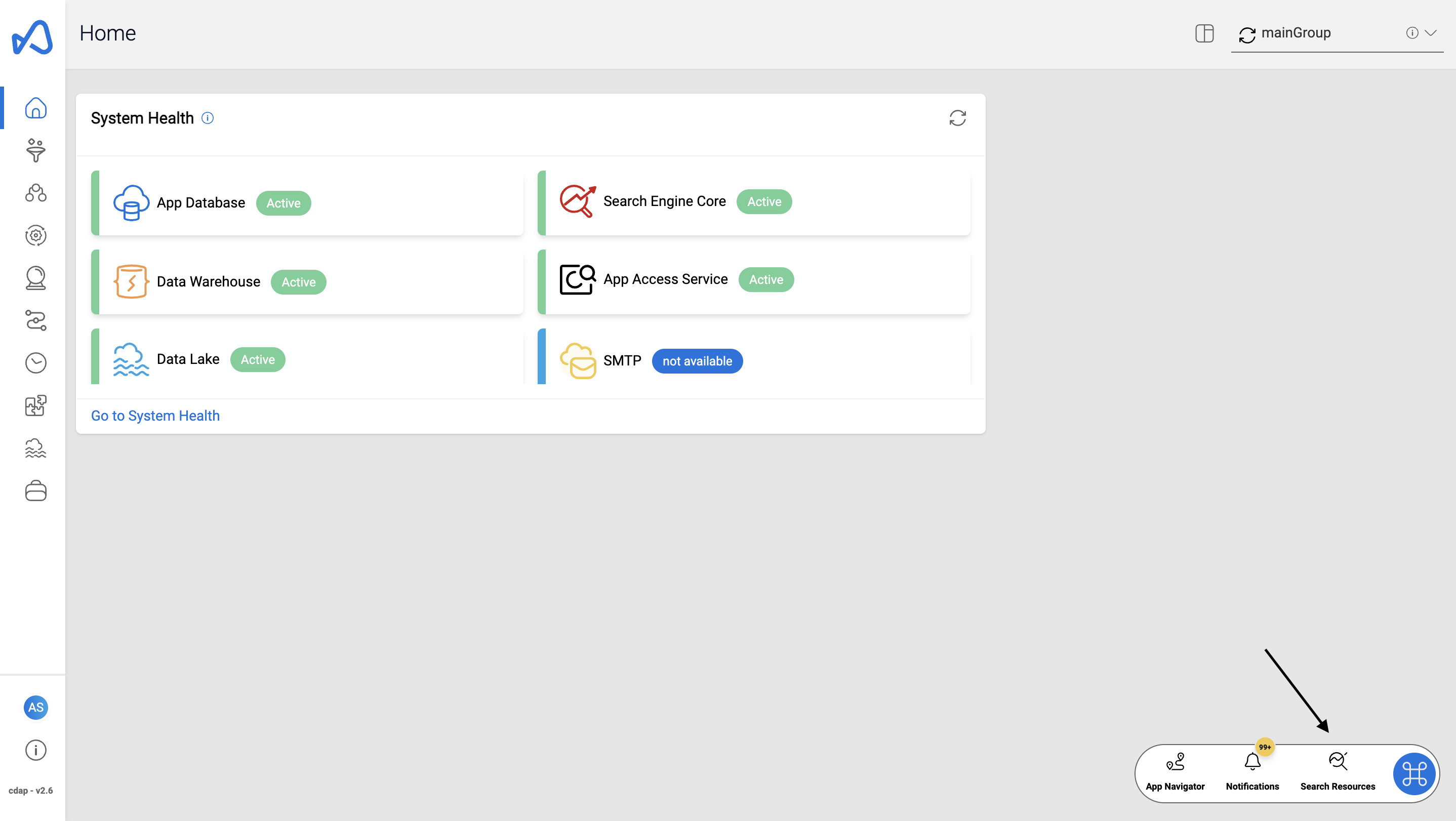
Notifications
You will receive notifications about all platform activities, which you can view in Notifications as shown in the image below.

App Navigator
The Navigator feature in Amorphic allows users to quickly search for any feature within the platform, if no results are initially found it tries to search for datasets corresponding to the text entered. This makes it a versatile search tool that allows you to access all resources in the application.

Search Resources
You can disable Search Resources and File Search to save costs, but you have to contact an administrator to disable them.
The Search Resources feature in Amorphic allows users to search any query for a given resource type. Users can also sort and filter the results based on different attributes.
For each resource type, users can select to search either within the resources they have access to or across all available resources. A user can request access to a resource, and can also specify the type of access they desire (Full Access/Editor/Read-only). Once requested, the owner of the resource will receive the request for approval.
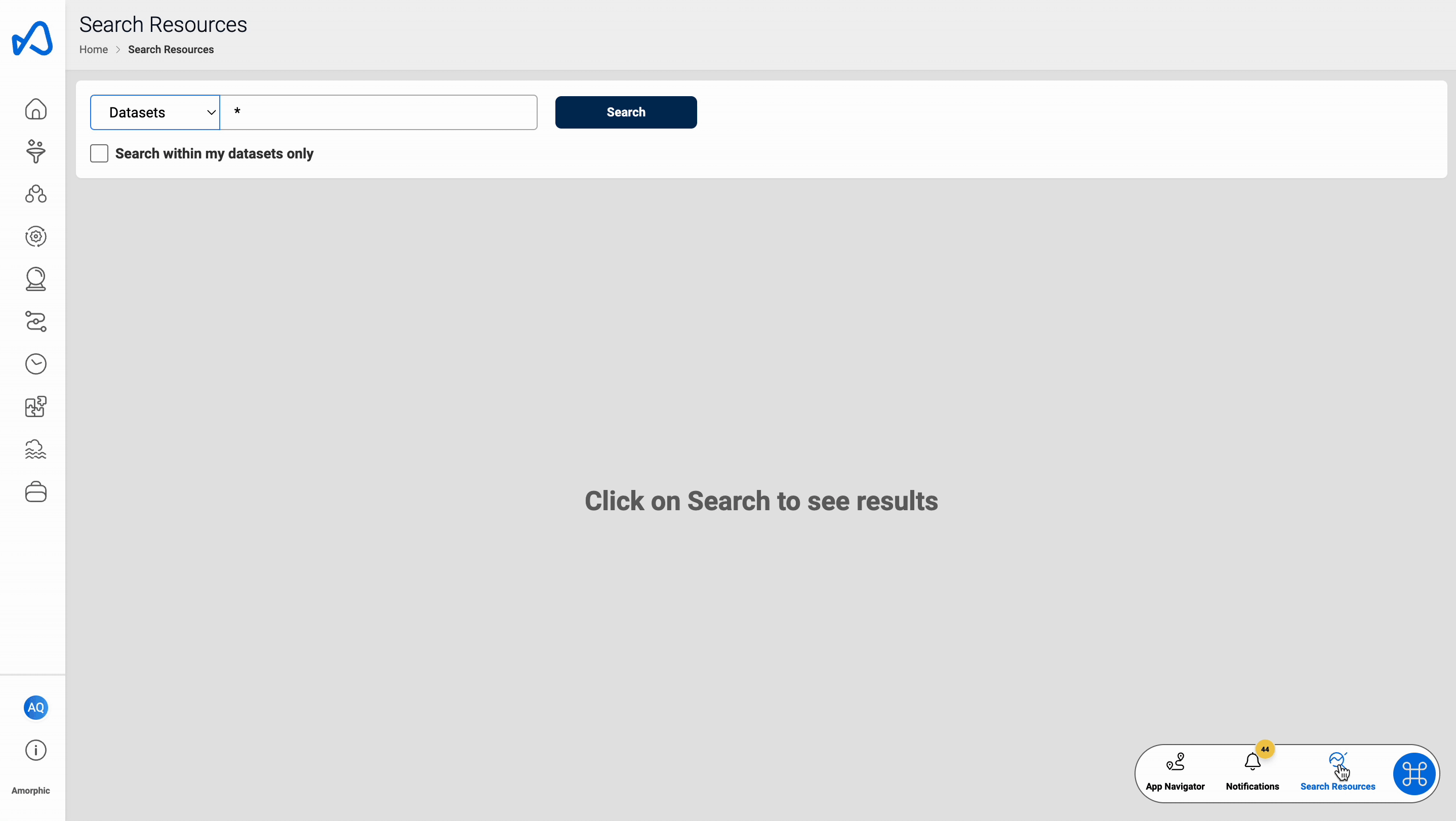
Users can set the 'Request Domain Access' field to 'yes' to request access to datasets, along with domain access.
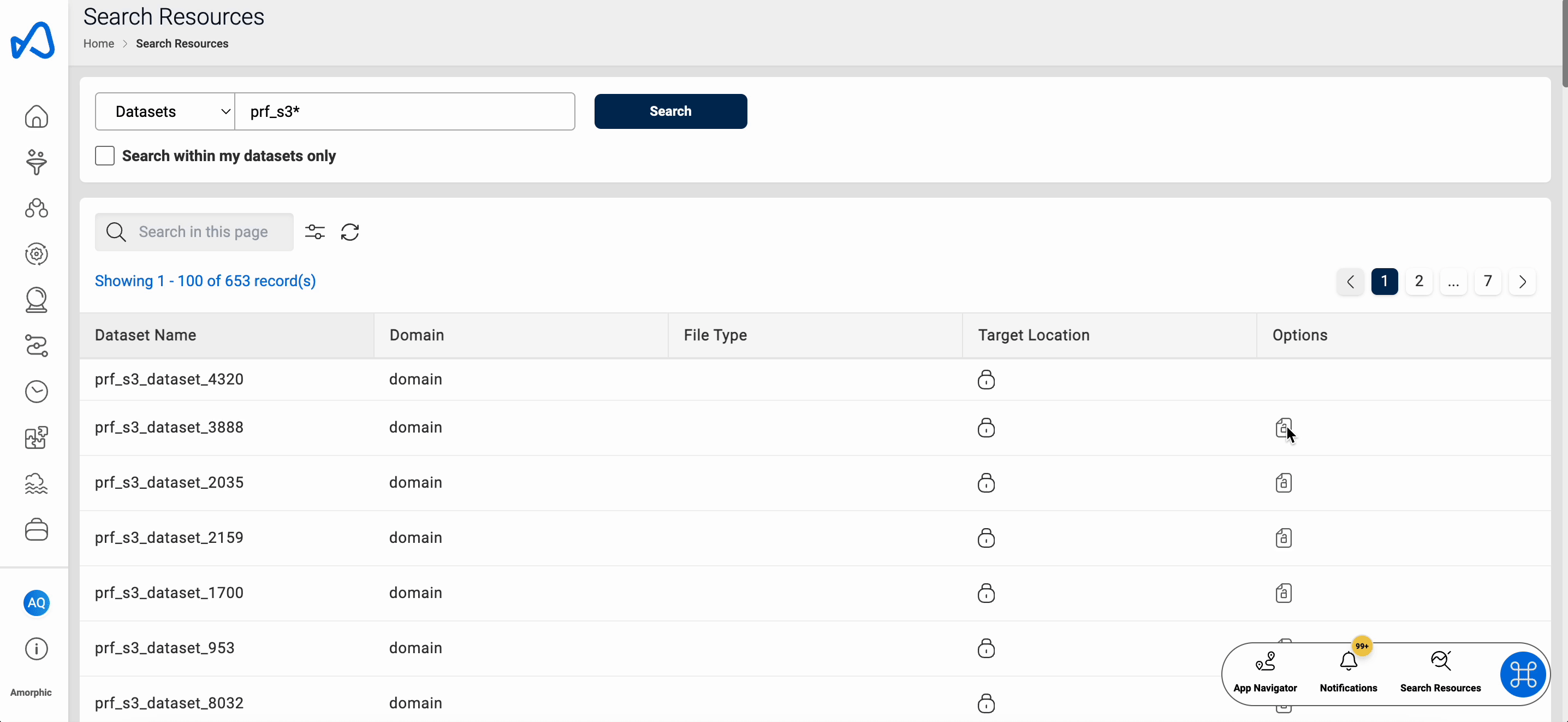
Sample Queries(For Datasets):
* - retrieve all datasets
(DatasetName:dataset1) - returns dataset with name 'dataset1'
(DatasetName:dataset*) - returns dataset name starts with 'dataset' - eg: 'dataset1', 'dataset2'
(DatasetName:dataset*) AND (TargetLocation:S3) - returns dataset name starts with 'dataset' and target location s3
(Domain:domain1) AND (TargetLocation: S3 OR redshift) - returns dataset in domain1 and target location is s3 or redshift
Repair Search Metadata (API Only)
This option provides user ability to repair search metadata that is stored in the OS cluster. By default, metadata of files uploaded and AI files for S3 datasets are not indexed. To index these files, use the API with the query string parameter 'index_files' set to true.
Resource Path: /opensearchindex/operations?index_files=false
HTTP Method: PUT
Request Payload:
{
"IndexAction": <string> (recreate, delete, create)
}
User can perform below three actions:
- recreate: Deletes and recreates index
- delete: Deletes index
- create: Creates index
Access Requests
The user can view both Sent and Received access requests based on the Resource Type, with the option to Approve or Deny the Received requests.
The user can also filter access requests based on the request status. The user can check which resource requests are pending as well as approve those access requests.
The user can also delete their sent requests if they are still in pending state.
As shown below, here's how to view access requests to resources.
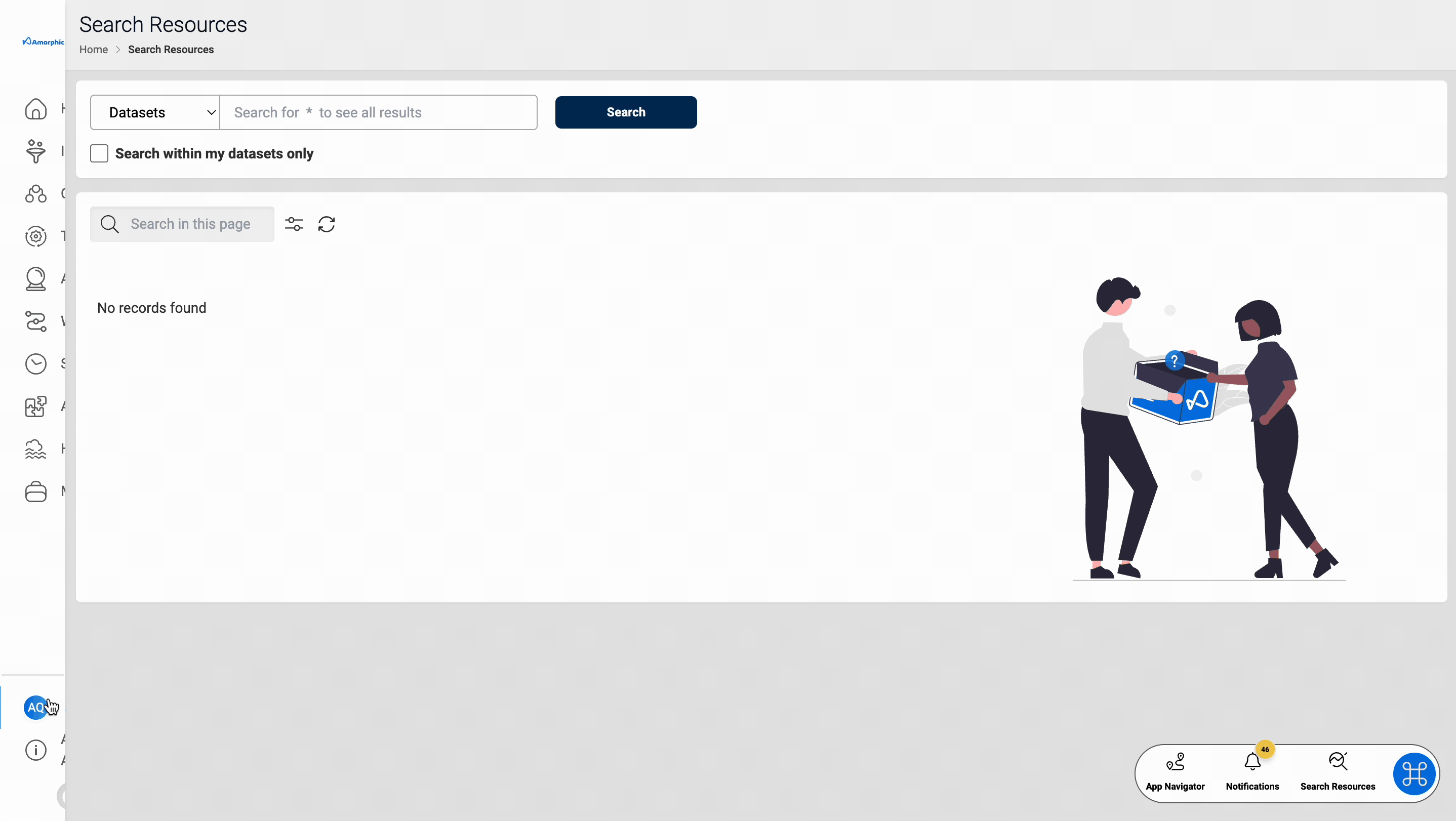
If user requests for domain access when requsting dataset access, in such cases when the request is approved, the user will also be granted access to the dataset's domain if they don’t already have it.
User can also create a widget from the widget registry and add Access Requests to that widget. Now they will be able to see the Access Requests in the Home page.