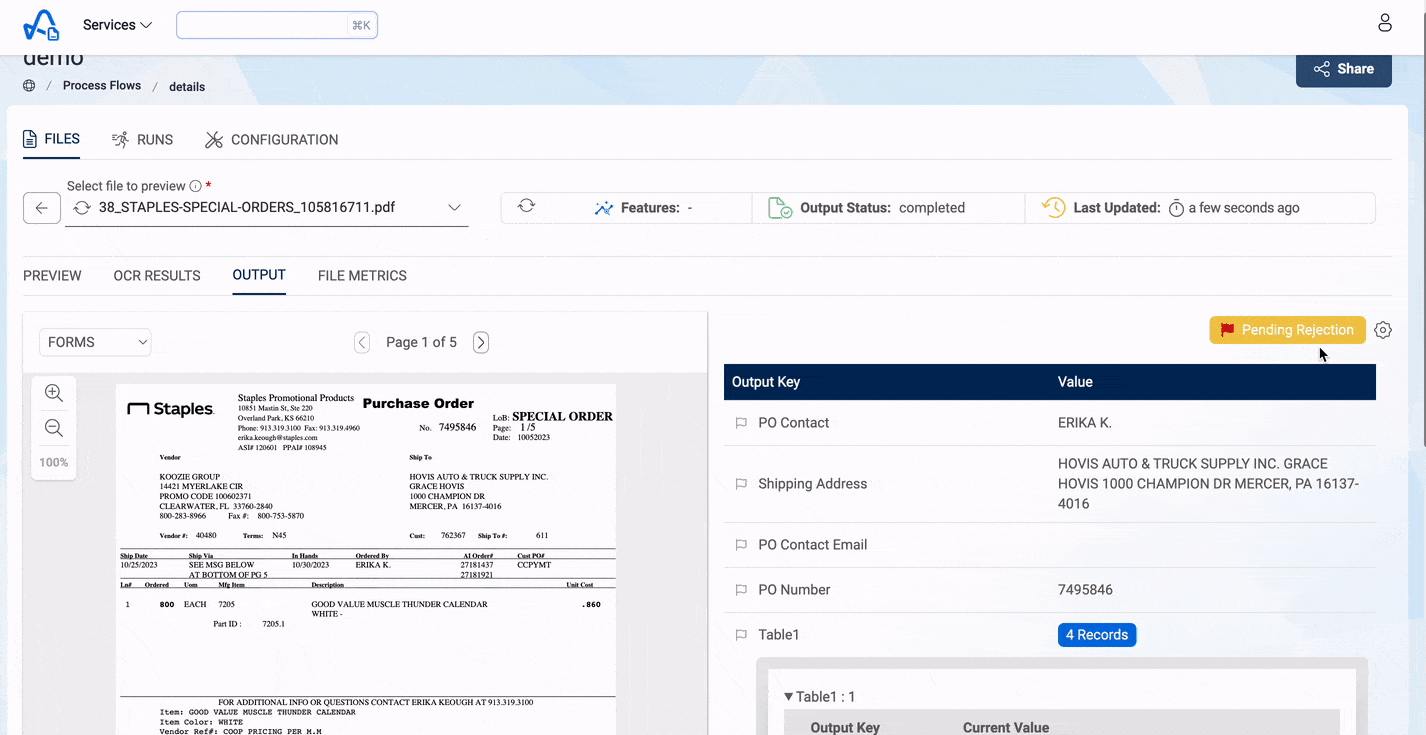File Review Process
Since the process is automated, it might not yield accurate results for all files. This is where the review process is useful. Users can review the output generated by the process flow, flag it for review, suggest changes and update the results.
During process flow runs, if any of the rules fail, the file is marked for review, and a message indicating the reason for the failure is attached. Both the owners of the process flow and designated reviewers have the authority to assess these flagged files. Users can easily filter and locate these flagged files using the Review Status filter accessible on the files listing page.
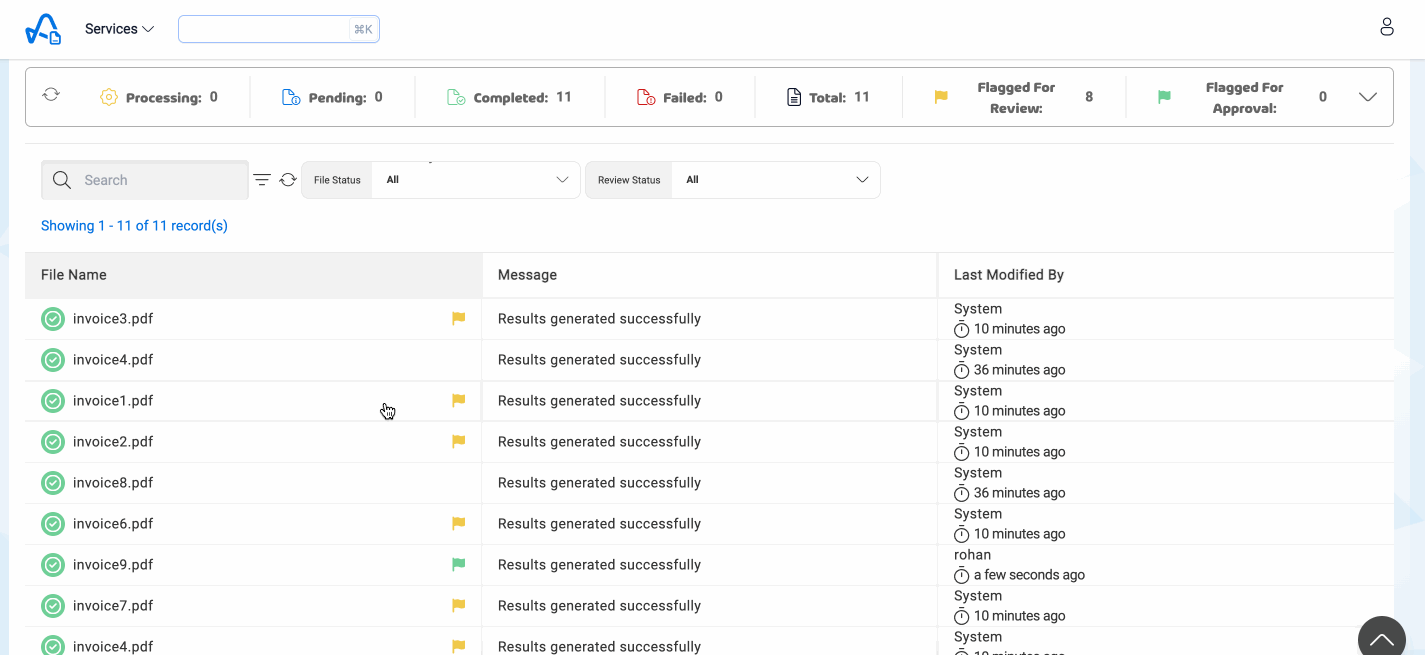
Flagging file For Review
If the user/reviewer feels that the results for a particular file are not accurate, they can flag the file for review along with an optional message indicating reason for flagging. Users can also mark individual keys for review if they feel that the value for a particular key is invalid. Marking a key for review also changes the status of the file to flagged for review.
In the Output Tab of the file, click on the settings icon and click on 'Flag File For Review', add a message in the pop-up(optional) and submit. For flagging a key, click on the flag icon and add an optional message.
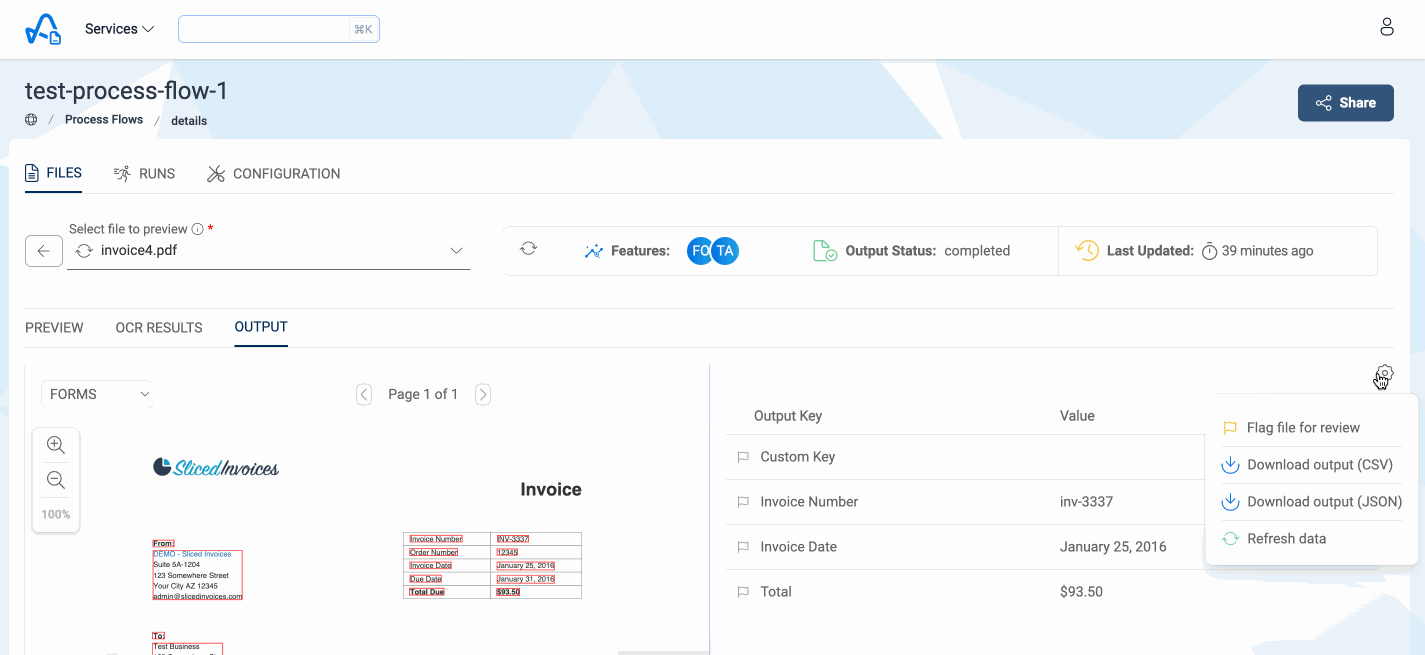
Suggesting Changes
Users can suggest changes for results generated after the process. The status of the file would change to 'pending-approval' once the suggested changes are submitted.
If multiple changes are suggested for the same key, only the last suggestion will be stored.
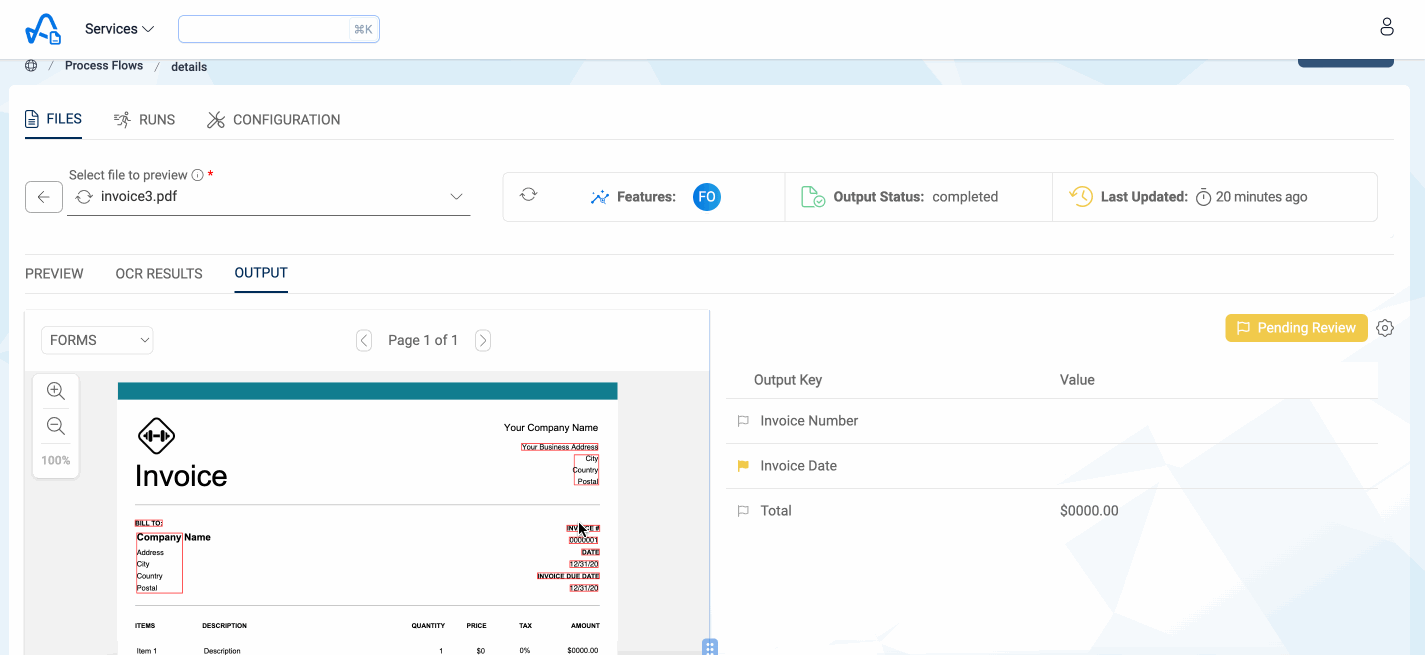
Approving Changes
If the owner feels that the suggested changes are fine, they can approve the results and the updates would also be reflected in the corresponding dynamodb dataset table in Amorphic. If they are still not satisfied with the results, they can suggest additional changes and then approve the updated suggestions.
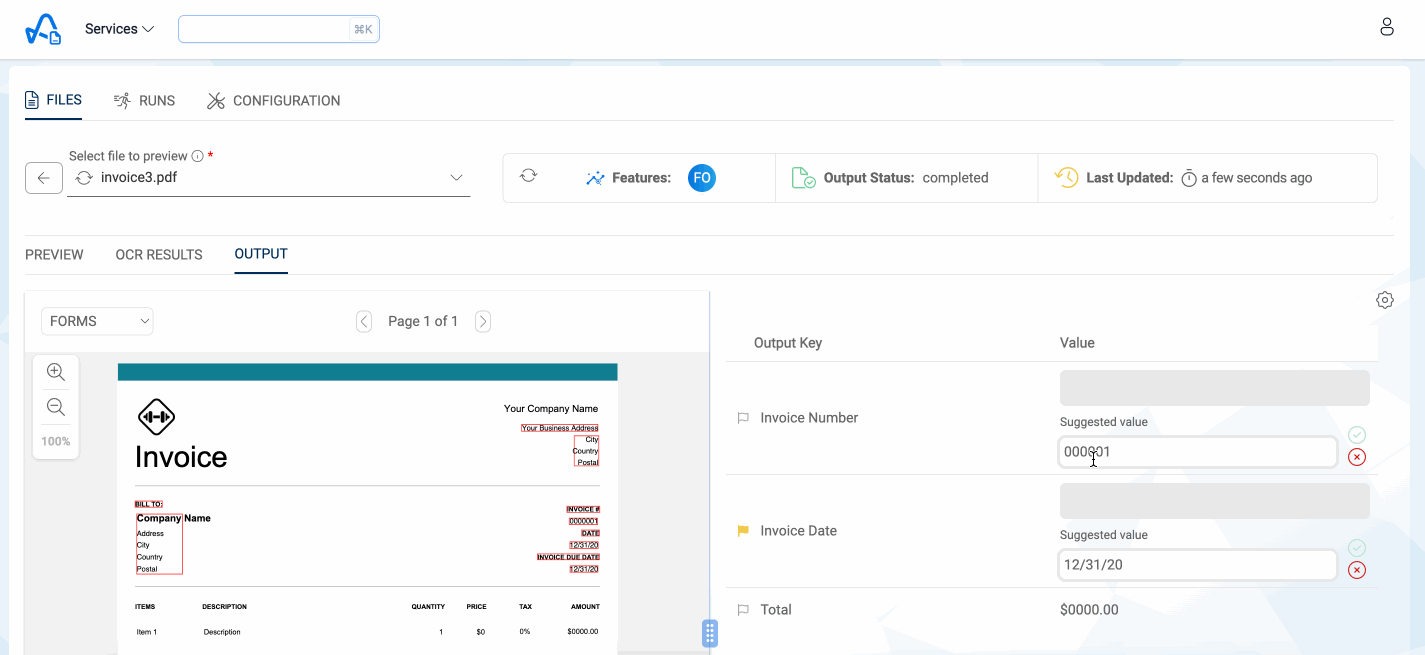
Flagging file For Rejection
If the user/reviewer feels that the results for a particular file are not useful, they can flag the file for rejection along with an optional message indicating the reason for flagging.
In the Output Tab of the file, click on the settings icon and click on 'Flag File For Rejection', add a message in the pop-up(optional) and submit.
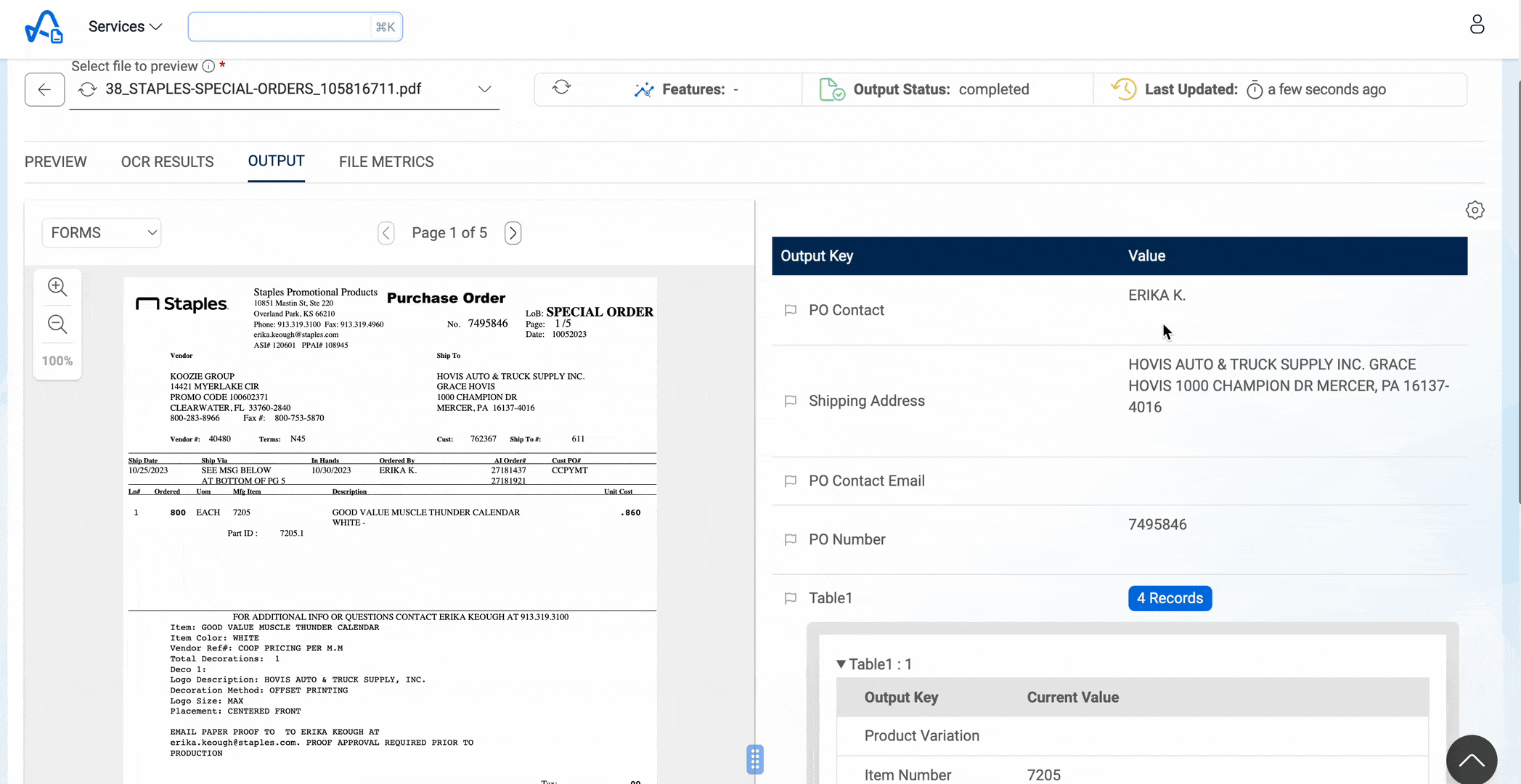
Rejecting a File
A file that is flagged for rejection can be rejected only by the owner, if they feel the file needs to be rejected. They can also unflag the file, if they feel the file does not need to be rejected. No further review actions can be performed on a file that is rejected. Rejected files will be notified via email/send to a queue depending on the configuration of the process flow.