Bulk Management
Amorphic's Bulk Management feature enables users to edit the metadata of multiple resources at once, saving them the time required for editing each resource's metadata individually. Amorphic Bulk Management offers these features:
- Users can choose a resource type from the top dropdown menu.
- After selecting a resource type, all related resources will be shown in an ordered list on the selection console. The order varies for each resource type.
- Users can select multiple resources and send them to the edit metadata console.
- On the edit metadata console, users can update the property of all the selected resources at once or edit them one-by-one.
Right now, only Datasets is the available resource-type. But, other resource-types might be added in the future.

Resource Selection
The Selection Console offers a feature that streamlines the resource discovery process for quicker access. After filtering, the user can select or unselect all the resources. This can be done even if the resources are sorted in different ways.
When the selection is done, the user can move on to the Edit Metadata Console.
To delete multiple datasets at once, see the How to Bulk Delete the Datasets in Amorphic guide for more details.
Update Metadata
This console helps to change and upgrade the metadata of chosen resources. It gives all the options needed for both multiple and single metadata updates. You can also perform a bulk update. The options vary depending on the resource.
For example, for datasets, you can update the description, keywords, and data classifications.
Bulk update/delete lifecycle policy
Dataset lifecycle policy can be updated/deleted for a maximum of 100 datasets in a single operation.
User can also update dataset's lifecycle policy in bulk for datasets which support lifecycle policy.
For more information, refer to Dataset Lifecycle
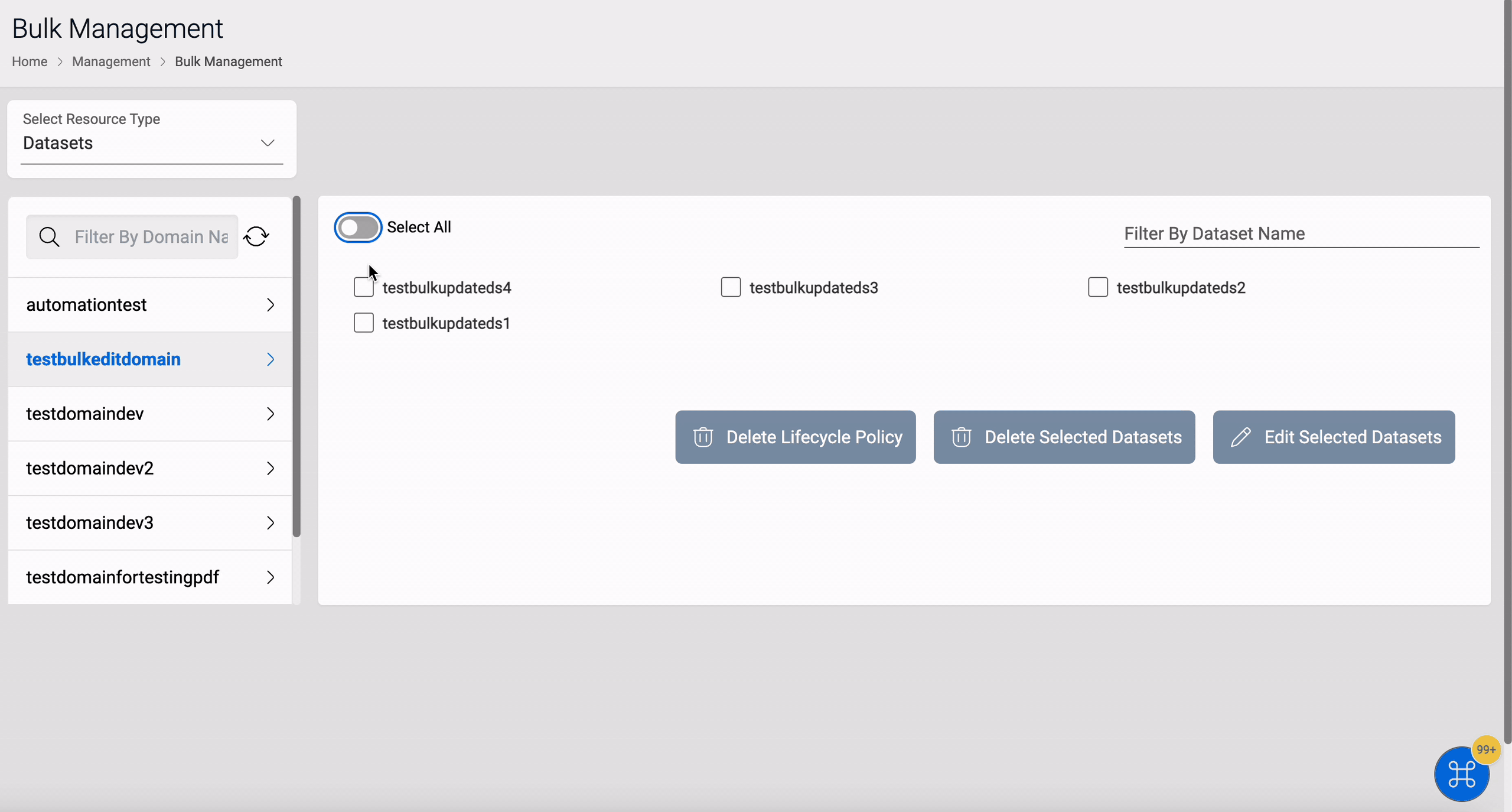
To bulk delete lifecycle policies, select the datasets and then click on Delete Lifecycle Policy.
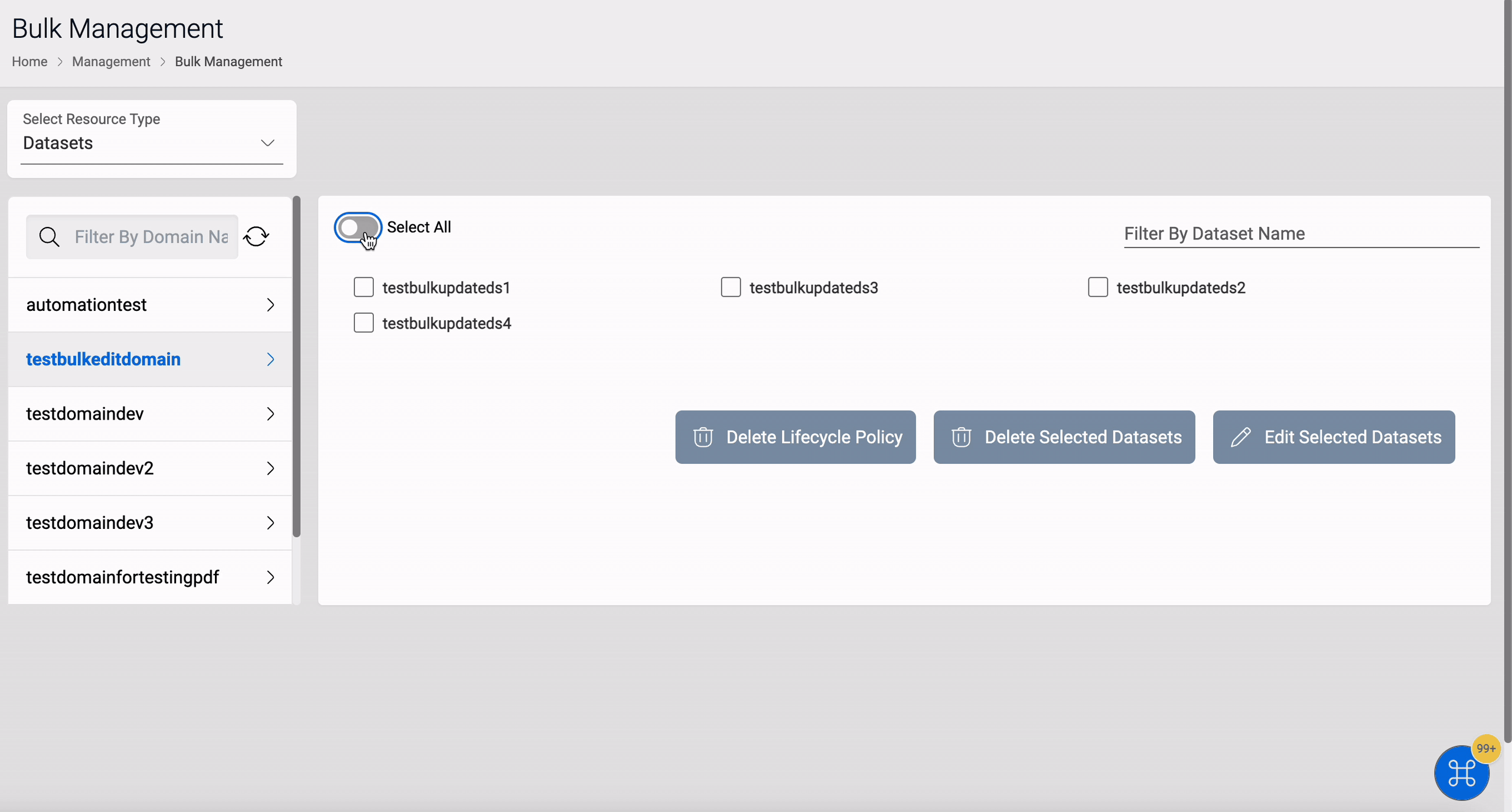
PDF report is sent as an email to the users for both bulk update and delete lifecycle policy operations.