DynamoDB Datasets
Amorphic DynamoDB Datasets enable structured datasets, serving as a single source of truth across organizational departments.
You can create, update, delete, view details, upload files, and perform other operations on DynamoDB Datasets from the Amorphic portal.
How to Create DynamoDB Dataset?
You can create new Datasets with target location for the datasets as DynamoDB.
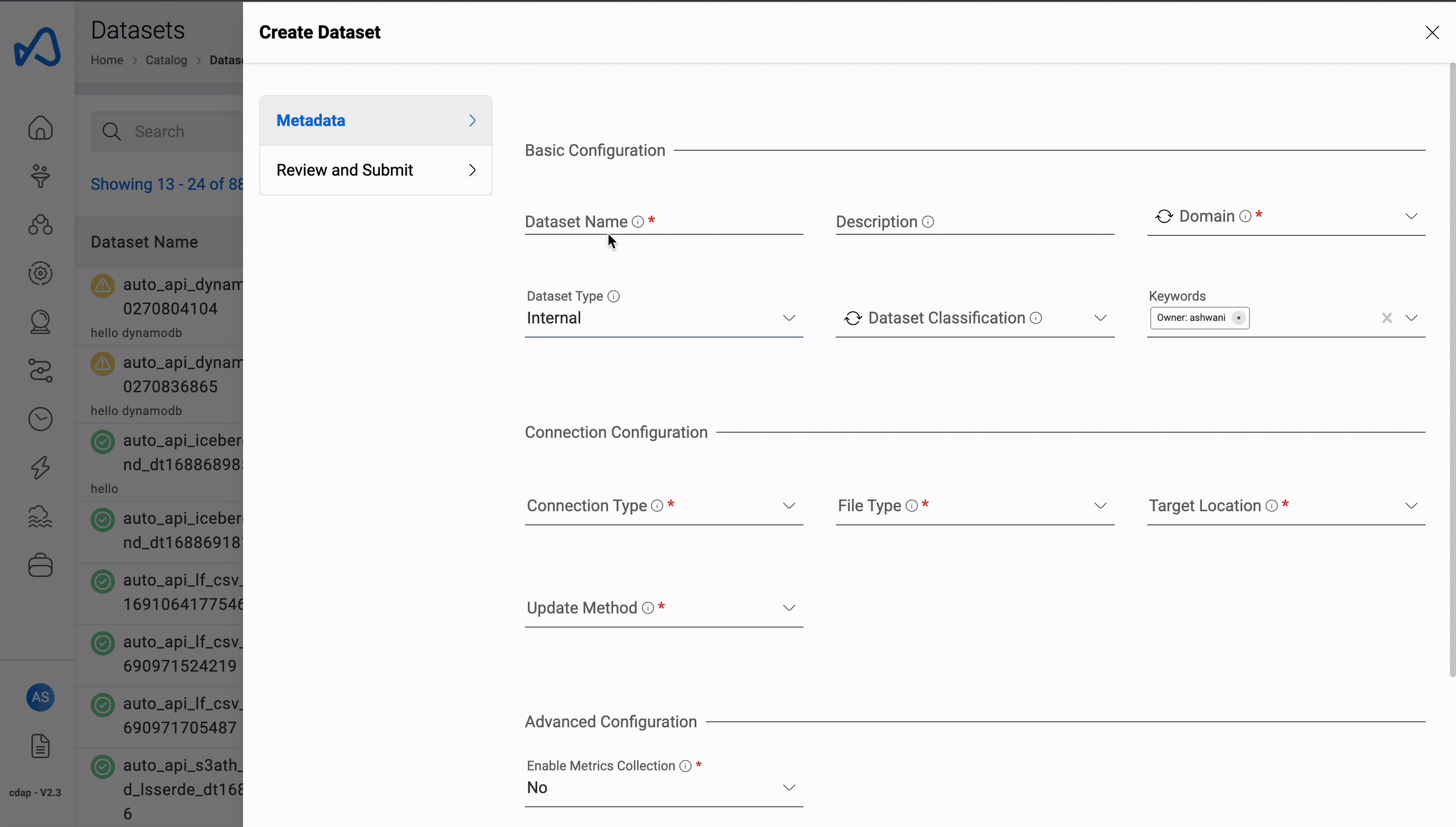
To create a new dataset, you need information like Domain, Connection type, and File Type. Here are the main details:
Amorphic datasets have a hierarchy. That means Files are connected with Datasets, and Datasets are connected to Domains. So, first create a Domain using Amorphic Administration. Then create a Dataset, and upload structured, semi-structured, or unstructured files to it.
For more info and required fields for dataset creation, read Create New Dataset.
Dataset Name: Name of the dataset. Dataset name must be 3-70 alphanumeric characters, with underscores (_) only. Your dataset name must be unique across the application.
Dataset Description: Description of the dataset. Please provide as much detail as possible. The full text of this field is searchable within the application.
Domain: Domain groups related datasets to keep them organized. This will be used when creating the DynamoDB table.
Data Classification: To classify the dataset with different categories to protect the data more efficiently. For example: PCI, PII, etc.
Keywords: Keywords for the dataset. Keywords are indexed and searchable within the application. Please choose meaningful keywords that will help you and others to easily find related datasets.
- Connection Type: Amorphic currently supports the following connection types:
- API: The default connection type, which can be used to manually upload files to the dataset. Refer to the Dataset Files documentation for more information on manual file uploads.
- JDBC: For ingesting data from a JDBC connection (as source) to the Amorphic dataset. Requires a schedule for data ingestion.
- S3: For ingesting data from an S3 connection (as source) to the Amorphic dataset. Requires a schedule for data ingestion.
- Ext-API: For ingesting data from an external API (as source) to the Amorphic dataset. Requires a schedule for data ingestion.
- File Type: The supported file types for DynamoDB datasets are CSV, TSV, XLSX, JSON and Parquet.
- TargetTablePrepMode
- recreate
- truncate
- SkipFileHeader (Optional) : When Skip Trash is True old data is not moved to Trash bucket during the data reload process, default is true when not provided.
Based on the above reload settings, data reload process times can vary.
Target Location:
- DynamoDB: Files uploaded to the dataset (either manually or through ingestion) will be stored in the DynamoDB table.
Table Update: Currently, DynamoDB datasets support two update methods:
- Append: With this update method, data will be appended to the existing data.
- Reload: With this update method, data will be reloaded to the dataset. The following two options are exclusive for the Reload type of dataset.
Schema Publish
When you create a DynamoDB dataset, you can publish dataset's schema and add keys to the DynamoDB table.
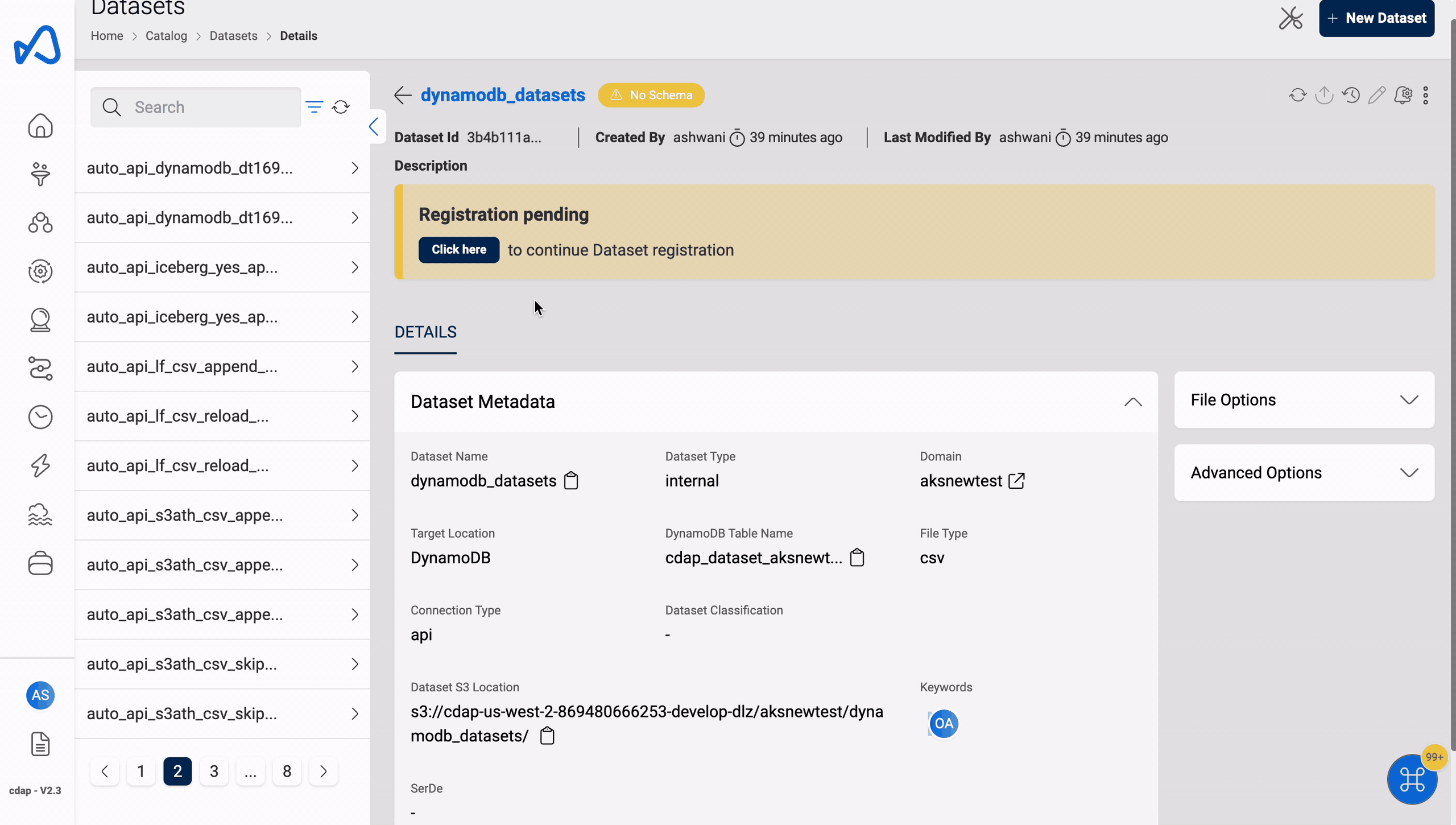
- DynamoDB datasets support STRING, NUMBER, and BINARY data types.
- DatasetSchema: Schema of dataset w/ columns (name & type).
- PartitionKey: Attribute of primary key. No two items can have same value if only PartitionKey. Composite of PartitionKey & SortKey must uniquely identify item. For more info see AWS Documentation.
- SortKey: SortKey is an optional attribute of a primary key. It and the PartitionKey must uniquely identify a composite. For more info, see the AWS Documentation.
- LocalSecondaryIndexes: Create an index w/ same partition key as dataset, but different sort key. LSI is optional & user must provide SortKey following primary key rules. Can create only 5 Local Secondary Indexes in dataset; for more info refer AWS Documentation.
- IndexName: A unique name for the local secondary index.
- SortKey: SortKey is similar to the table SortKey the composite of PartitionKey and SortKey must be uniquely identify an item in the dataset and follows the same rules within local secondary indexes as well.
- ProjectionType: Represents attributes that are copied (projected) from the table into the local secondary index. User can provide one of below options:
- ALL: All of the table attributes are projected into the index.
- KEYS_ONLY: Only the index and primary keys are projected into the index.
- GlobalSecondaryIndexes: A GSI can be created during dataset creation or by updating the dataset, with a max of 20 per dataset. PartitionKey and SortKey must follow primary key rules. For more info, refer to AWS Documentation.
- IndexName: A unique name for the global secondary index.
- PartitionKey: PartitionKey is similar to the table PartitionKey follows the same rules within global secondary indexes as well.
- SortKey: SortKey is similar to the table SortKey the composite of PartitionKey and SortKey must be uniquely identify an item in the dataset and follows the same rules within global secondary indexes as well.
- ProjectionType: Represents attributes that are copied (projected) from the table into the global secondary index. User can provide one of below options:
- ALL: All of the table attributes are projected into the index.
- KEYS_ONLY: Only the index and primary keys are projected into the index.
The dataset schema for DynamoDB datasets is flexible and adapts based on the files uploaded. For instance, if the schema initially contains only two columns at the time of dataset registration, and a subsequent file is uploaded with an append operation containing four columns (including the original two), the schema will automatically update to include all four columns after the upload.
View Dataset
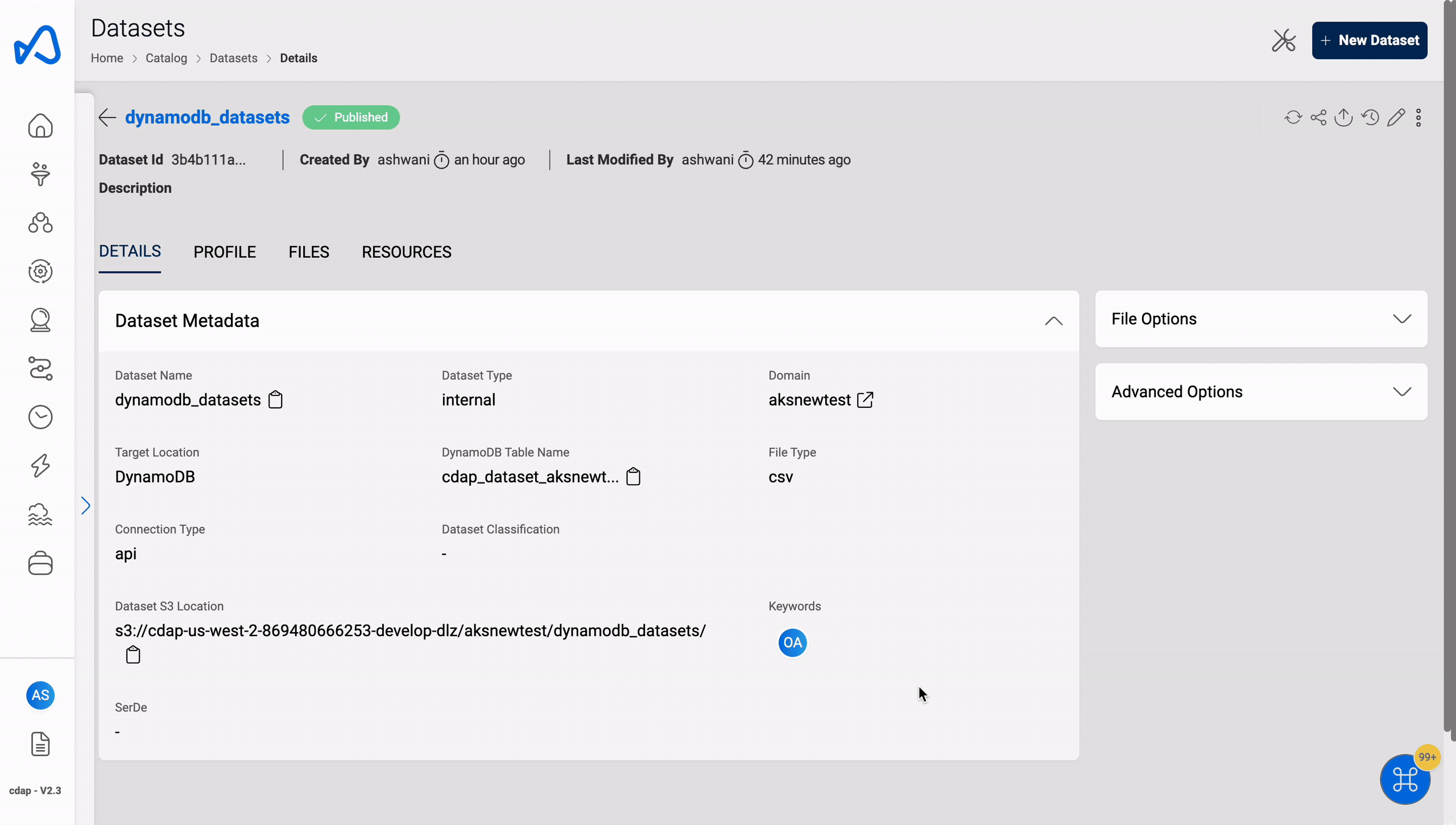
You can view DynamoDB dataset details in view details. Please check the documentation on View Dataset for more details on viewing a dataset.
Update metadata
You can add/delete Global Secondary Indexes to/from DynamoDB datasets.
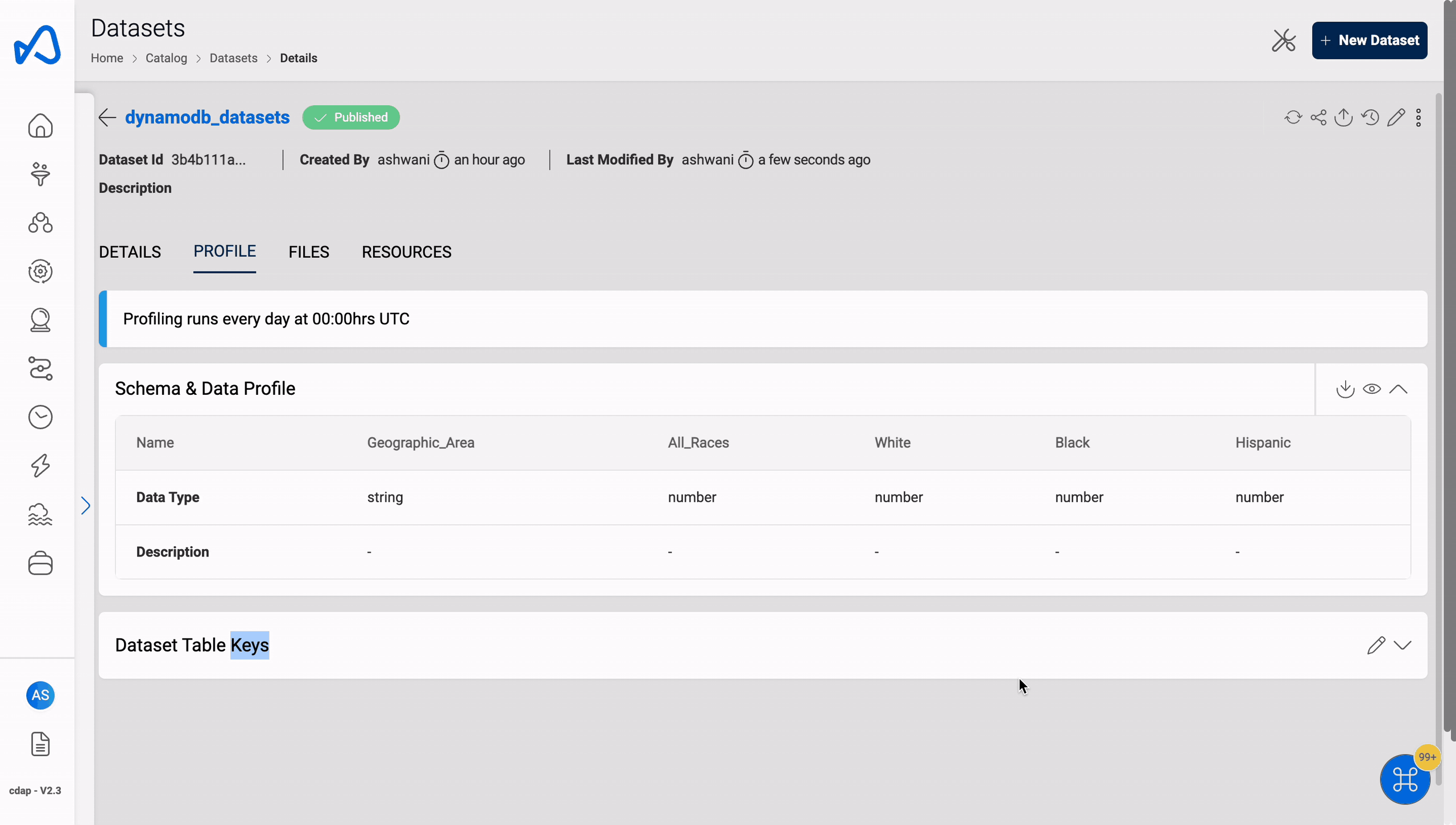
Following are the details are required to update global secondary index.
{
"GlobalSecondaryIndexes": [
{
"IndexName": "string",
"PartitionKey": {
"name": "string",
"type": "string"
},
"SortKey": {
"name": "string",
"type": "string"
},
"ProjectionType": "string"
}
]
}
With a single API call, users can only add or delete one global secondary index. If multiple operations are needed, users must make consecutive calls and perform them.
The PUT API call body must include the list of GSI's that the user wants in the dataset. To delete an existing GSI and add a new one, two separate API calls must be made: one to remove the GSI from the list, and another to add the new GSI.
DynamoDB Table Name and SSM Parameter Details
After schema registration step, dynamodb table creation process is triggered and a table name with below naming convention is created. Also a SSM parameter is created as part of the same process which contains dynamodb table name. This SSM parameter can be used in ETL jobs to get the latest dynamodb table name and perform ETL operations.
DynamoDB table naming convention: <PROJECTSHORTNAME>_<DOMAINNAME>_<DATASETNAME>_<RANDOM_5_CHAR_STRING>
SSM parameter naming convention: <PROJECTSHORTNAME>_<DOMAINNAME>_<DATASETNAME>
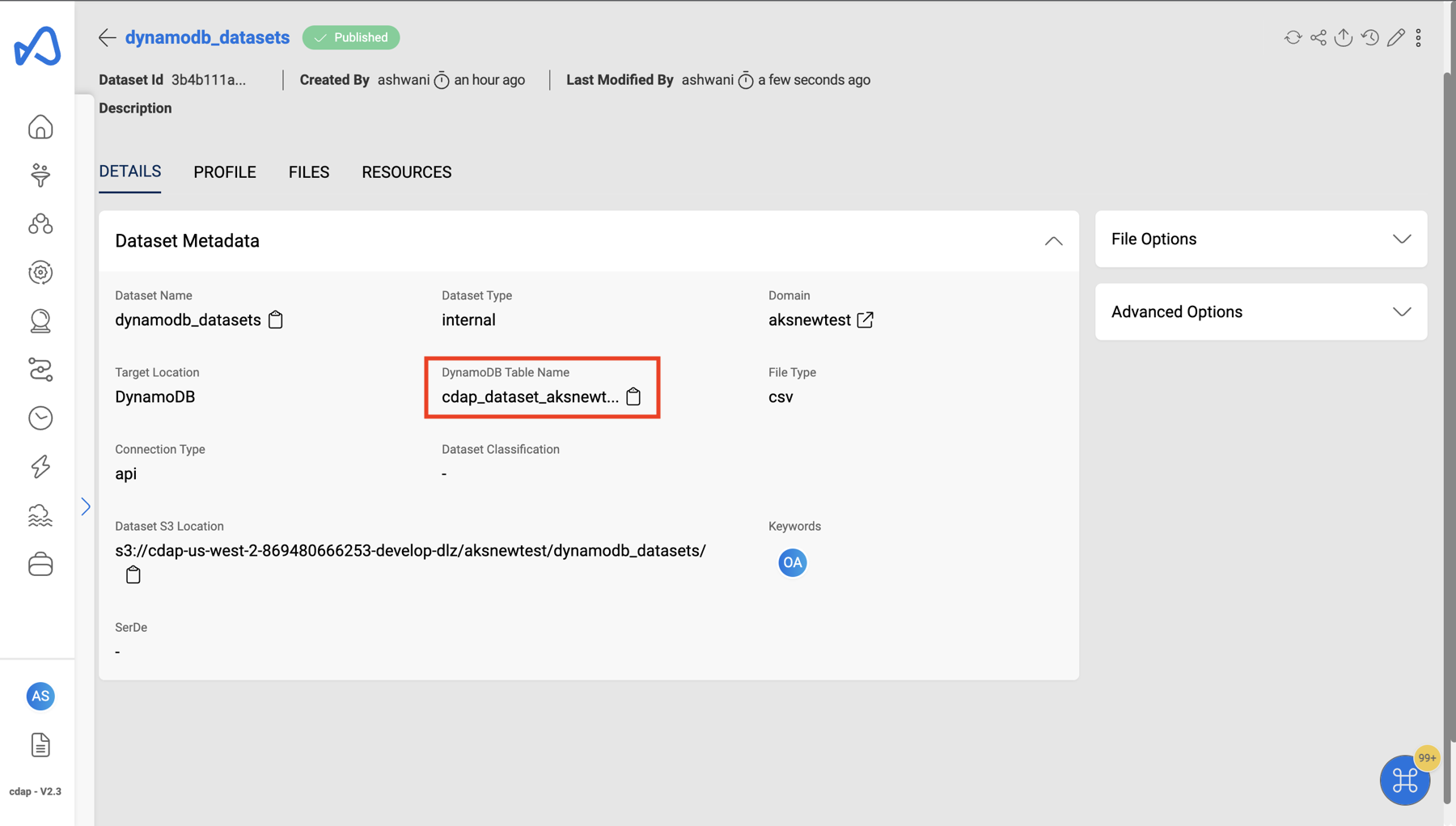
If UpdateType is reload, a new DynamoDB table will be created, old table deleted, and the latest table name can be acquired from the SSM parameter value.
Upload files
You can upload files manually to dataset if connection type is 'File Upload' (default). Check Dataset files for details. You can use the same approach for DynamoDB datasets.
For Datasets with JSON file type:
- AWS Limitations
- It uses the OpenX JSON SerDe with the following limitations:
- It expect JSON data to be on a single line (not formatted), with records separated by a new line character.
- Comma character is not allowed at the end of each line.
- The full data in the file should not be enclosed in square brackets.
- Views are not supported on top of S3Athena JSON datasets.
- It uses the OpenX JSON SerDe with the following limitations:
- Amorphic feature limitations (Not Applicable)
- Malware Detection
- Data Profiling
Below is an example of an invalid JSON file:
[
{
"EmailId": "test-cwdl@cloudwick.com",
"IsAdmin": "no",
"UserId": "testuser"
},
{
"EmailId": "test1-cwdl@cloudwick.com",
"IsAdmin": "no",
"UserId": "testuser1"
}
]
Below is an example of a valid JSON file:
{ "EmailId": "test-cwdl1@cloudwick.com", "IsAdmin": "no", "UserId": "testuser1" }
{ "EmailId": "test-cwdl2@cloudwick.com", "IsAdmin": "no", "UserId": "testuser2" }
{ "EmailId": "test-cwdl3@cloudwick.com", "IsAdmin": "yes", "UserId": "testuser3" }
{ "EmailId": "test-cwdl4@cloudwick.com", "IsAdmin": "no", "UserId": "testuser4" }
{ "EmailId": "test-cwdl5@cloudwick.com", "IsAdmin": "yes", "UserId": "testuser5" }
For JSON files, the column names in the files must exactly match the column names in the dataset schema
Export To S3
This feature is used to synchronize data present in the DynamoDB table with the S3 storage.
The following graphic shows how a trigger Export To S3 for a DynamoDB dataset:
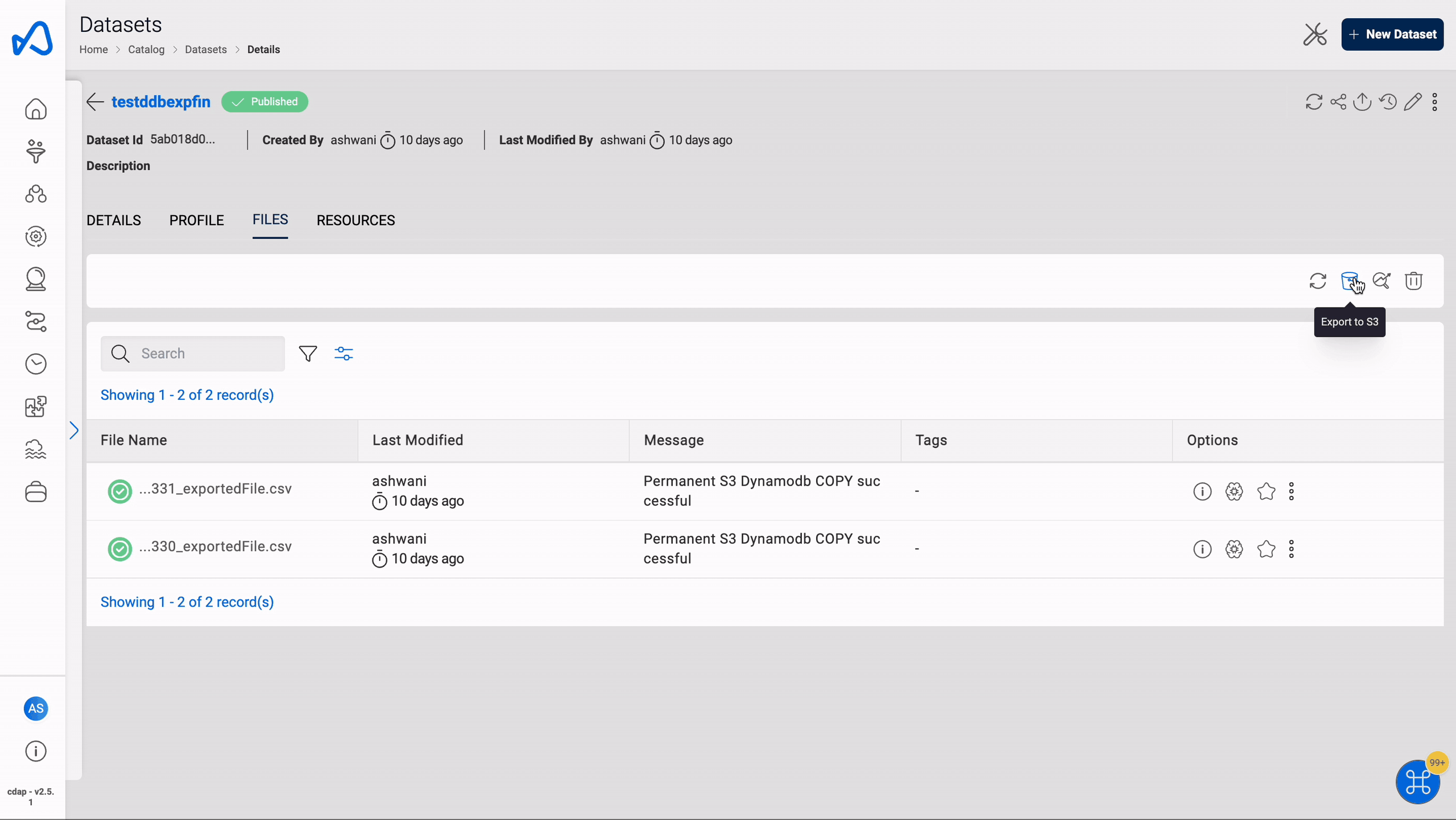
Query Datasets
Once we have loaded data into DynamoDB datasets, it is ready for the user to query and analyze directly from the Run Query tab. The following animation demonstrates how a user can run a sample query on DynamoDB datasets.
For datasets of CSV, TSV, or XLSX file formats, if the uploaded files contain varying numbers of columns, the query results may become misaligned or disorganized.
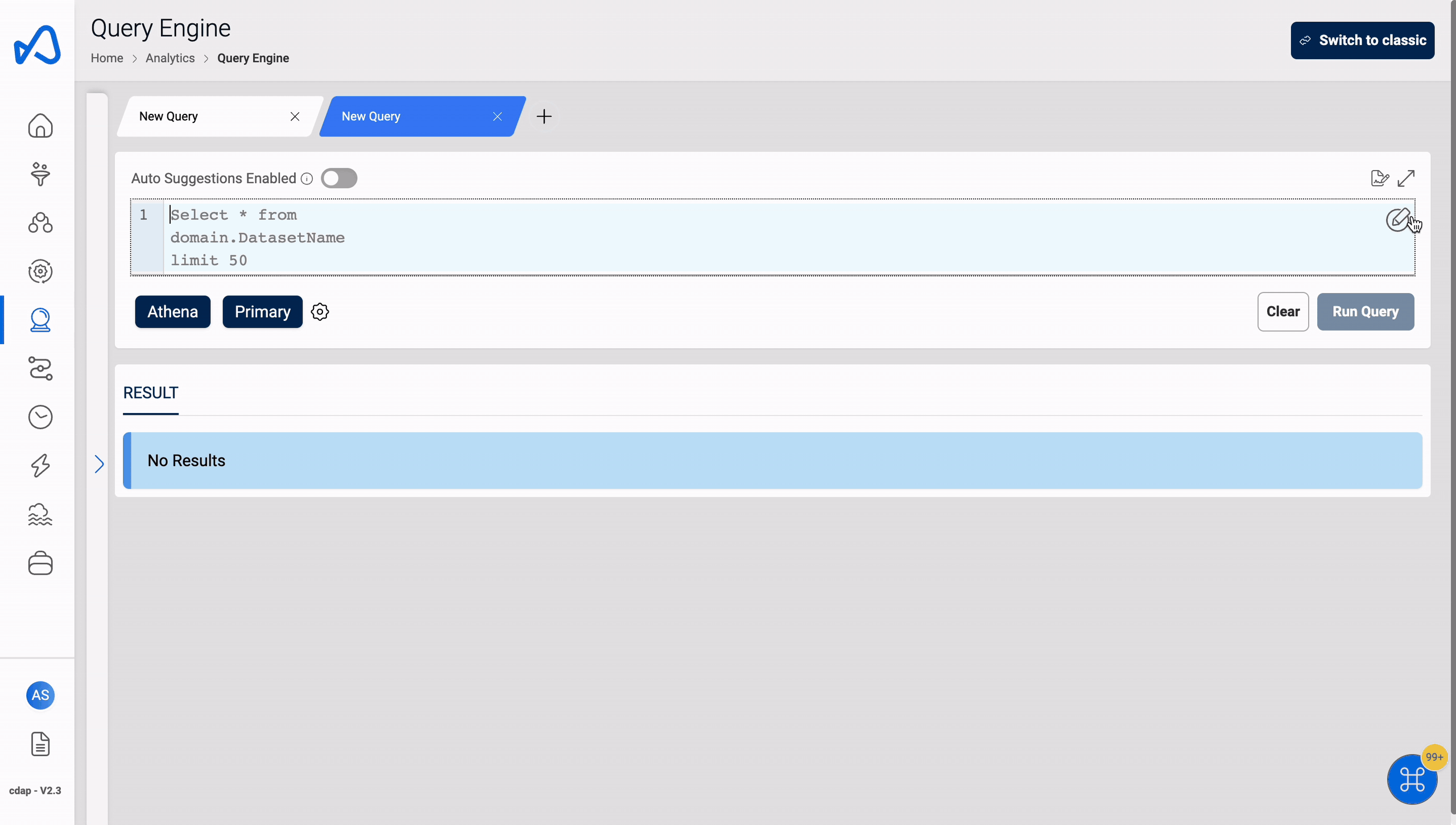
Access DynamoDB Datasets from ETL Jobs
User can add DynamoDB datasets to their ETL jobs same as any other datasets by editing an existing ETL job or while creating a new ETL job in Amorphic UI. When user adds a DynamoDB dataset to read/write access in ETL job then the read/write access will be provided on DynamoDB table and the SSM parameter as well.
DynamoDB dataset with WRITE access: When WRITE access is given in ETL jobs, users can perform operations on a DynamoDB table, such as:
PutItem
UpdateItem
DeleteItem
BatchWriteItem
GetItem
BatchGetItem
Scan
Query
ConditionCheckItemDynamoDB dataset with READ access: User can perform READ ops on DynaDB table when given access in ETL jobs.
GetItem
BatchGetItem
Scan
Query
ConditionCheckItem
Sample ETL Job script
Below is a sample ETL script to access get dynamodb dataset SSM parameter value and query the DynamoDB table.
import os
import sys
import datetime
import json
import boto3
from boto3.dynamodb.conditions import Key
from awsglue.utils import getResolvedOptions
AWS_REGION = 'us-west-2'
DYNAMODB_RES = boto3.resource('dynamodb', AWS_REGION)
ssm_client = boto3.client('ssm', AWS_REGION)
parameter_key = "cdap_dataset_demo_dynamodb_dataset_1"
response = ssm_client.get_parameter(Name=parameter_key)
dynamodb_table_name = response['Parameter']['Value']
print("DynamoDB table name - {}".format(dynamodb_table_name))
dynamodb_table = DYNAMODB_RES.Table(dynamodb_table_name)
ddb_item = dynamodb_table.query(
KeyConditionExpression=Key('imdb_id').eq('tt0047966')
)
print("Get item from DynamoDB: {}".format(json.dumps(ddb_item, indent=4, default=str)))
full_table_scan = dynamodb_table.scan()
data = full_table_scan['Items']