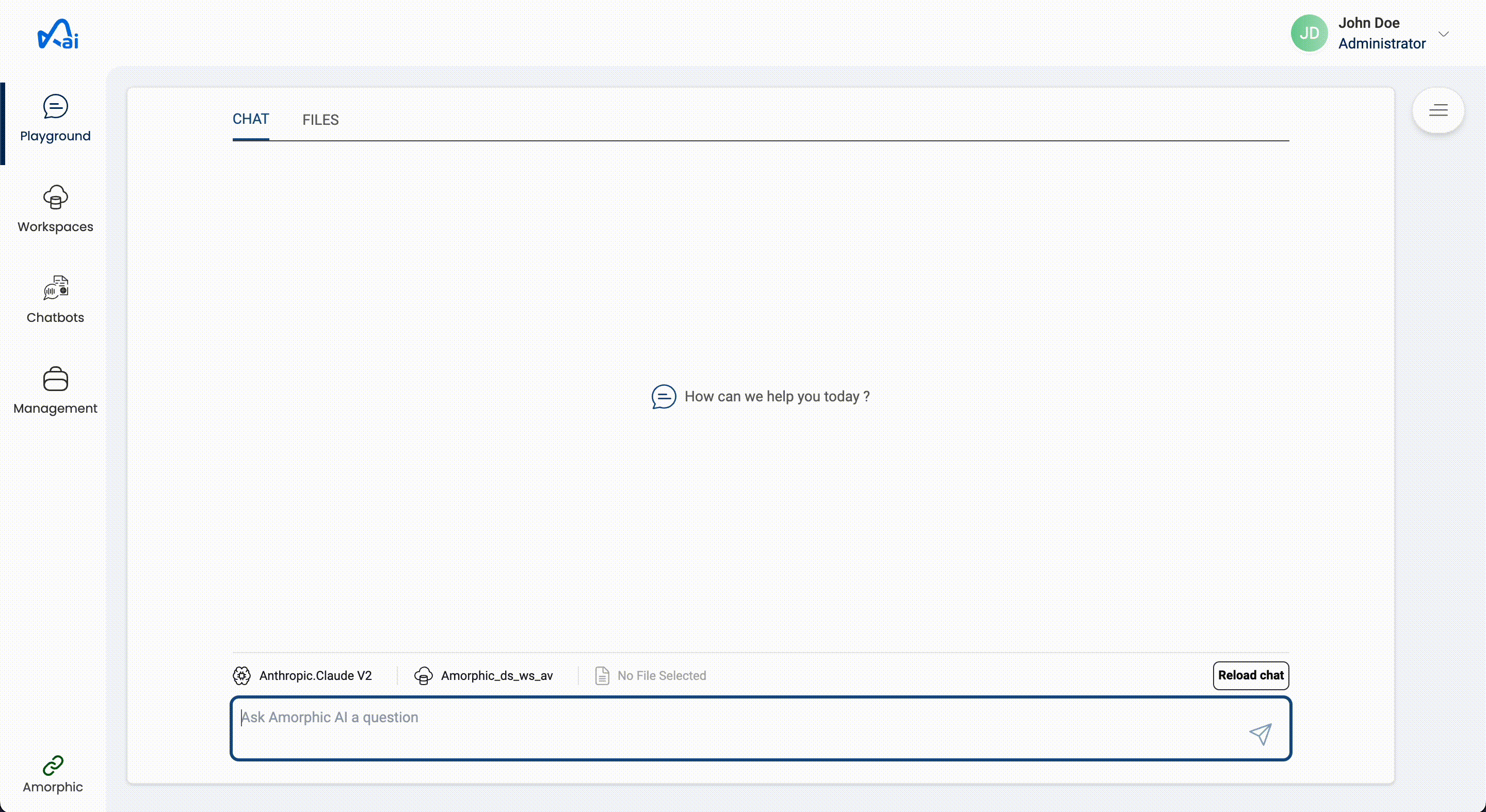Playground
Playground lets users chat with their data. Users can create chat sessions, pick their models, workspaces and files and ask questions on top of their data.
To start a chat, users to create a session first. On creating a session, user will be able to pick a model to start a conversation with. Optionally, users can also pick a workspace or file and then ask questions on top of the data in it.
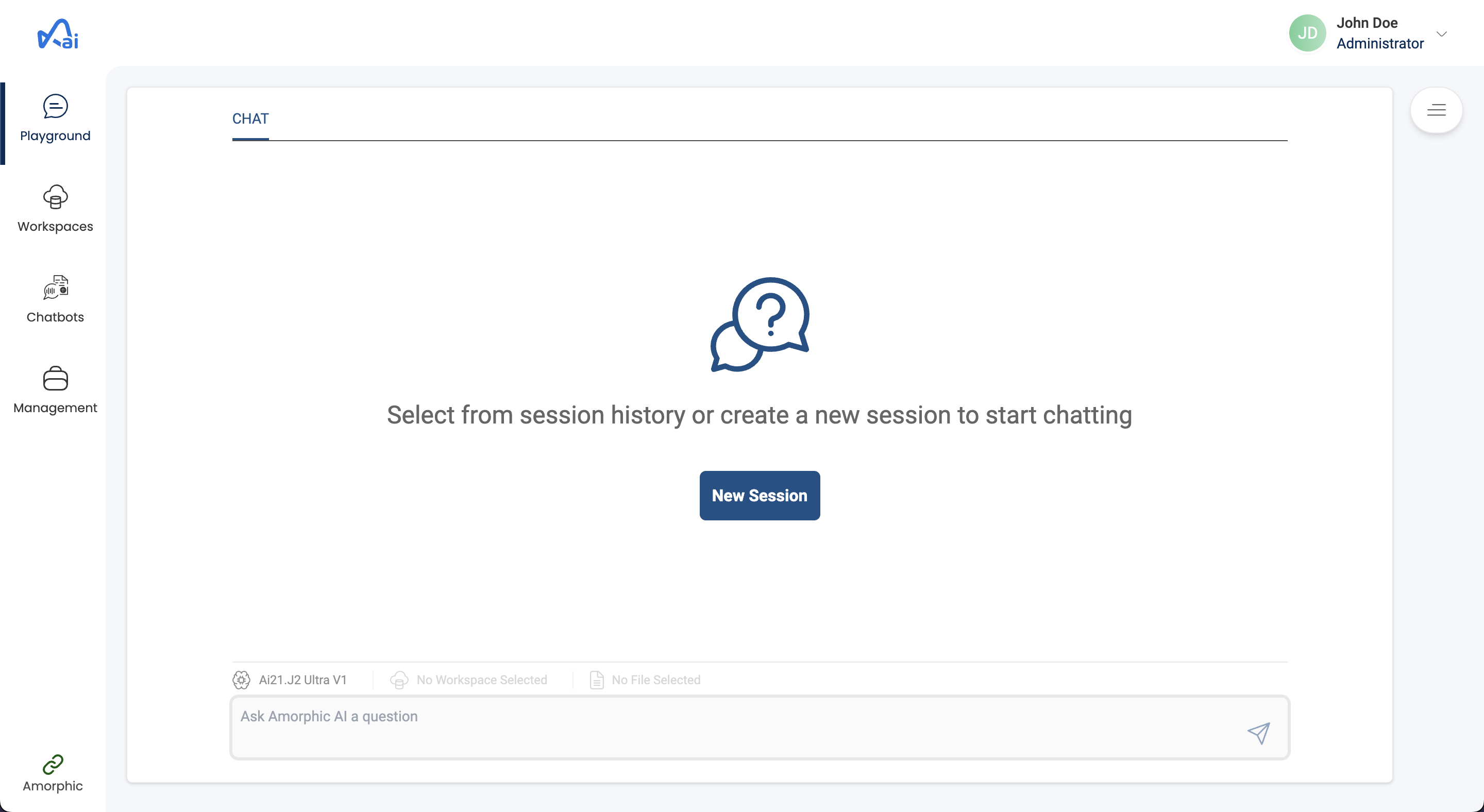
Chat sessions
Chat sessions let users maintain a history of their chat. A session is required for users to chat with the model. Users can also upload files to a session and ask questions on top of them.
The list of sessions created by the user can be seen to the right of the chat box.
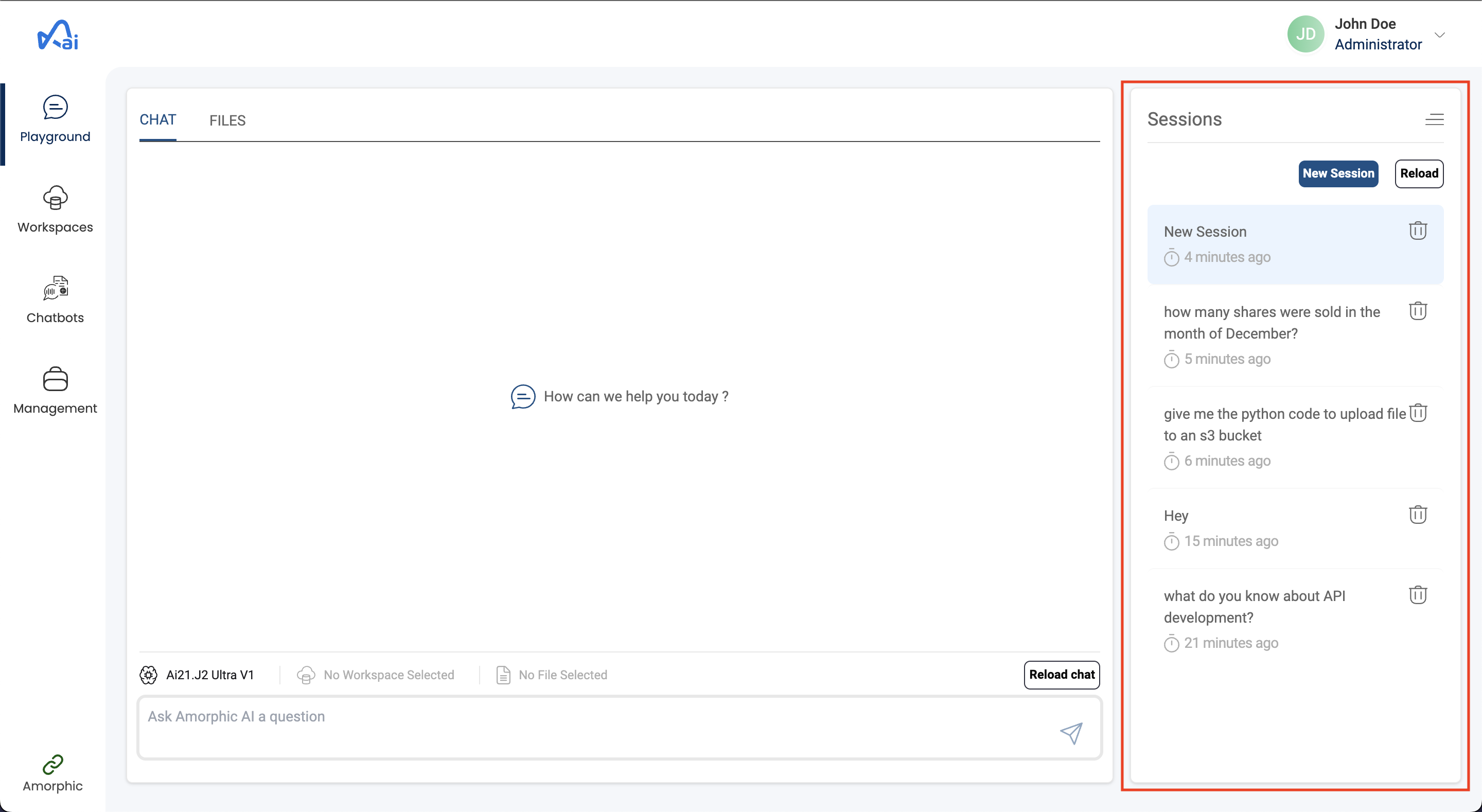
Sessions have an expiry of one year. All the session data will get deleted one year after the session is created
Chat session files
Users can upload csv, txt or pdf files to sessions and then ask questions on top of that data. These files are stored temporarily for a duration of 24 hours. Users need to save the files to a workspace to store them permanently.
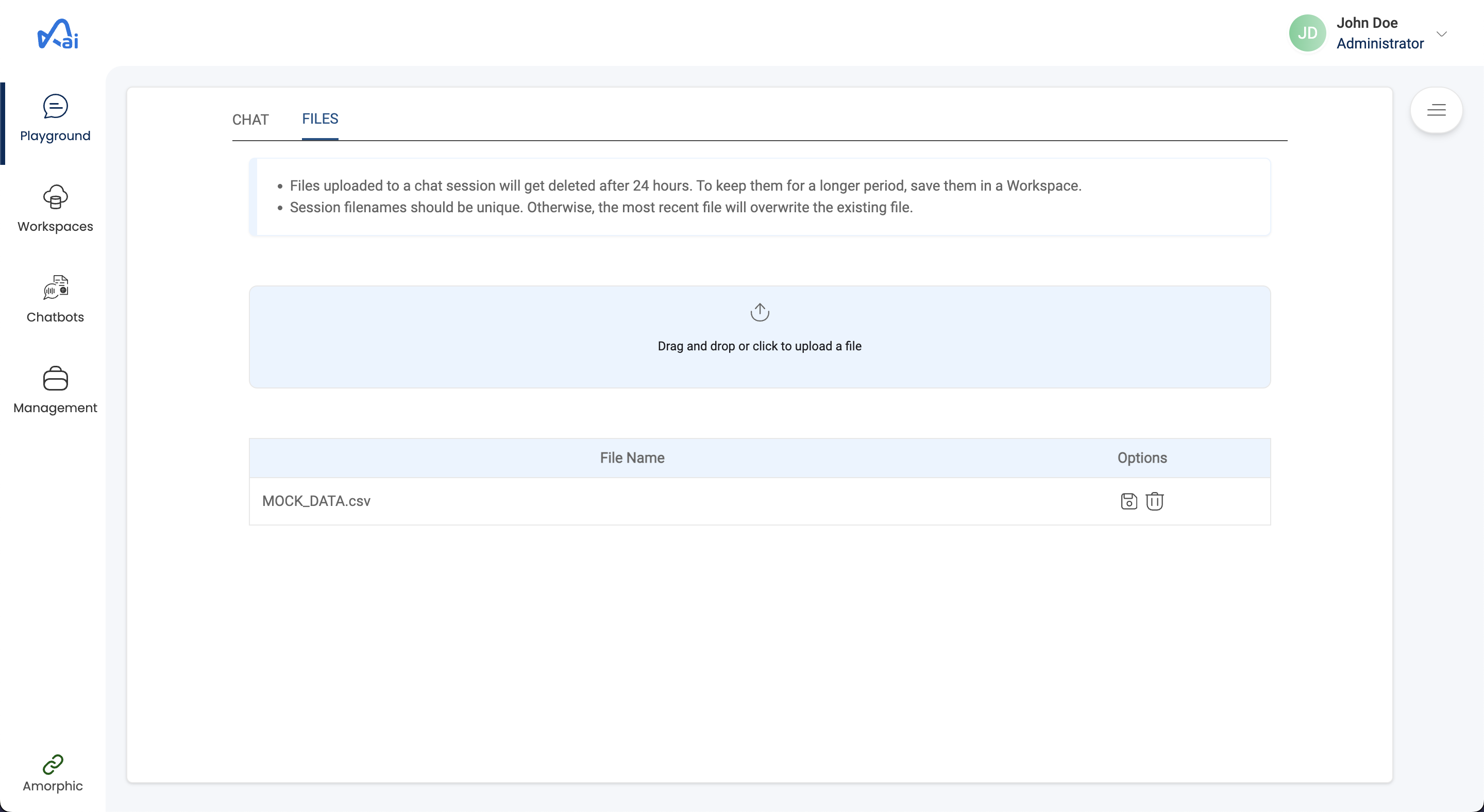
- Session filenames should be unique. Otherwise, the most recent file will overwrite the existing file.
- Due to the context size limitations for models, only a limited number of rows(up to 50) in CSV files and limited text in PDF or TXT files can be processed at a time.
Chat configuration
Chat configuration lets users pick the model, workspace and file for their chat session
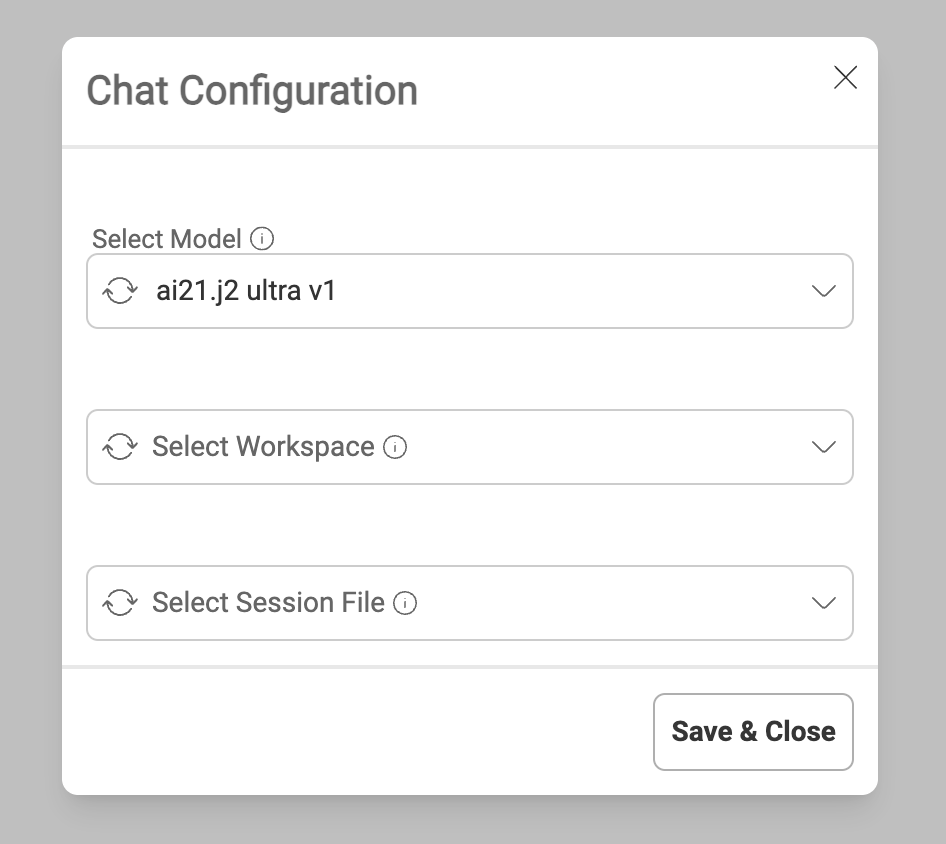
Picking a model
Users can pick and choose from a list of foundation models available on Amazon Bedrock as well as the Open AI AI models.
- To use an Amazon Bedrock model in Amorphic AI, users have to first request access for it through the AWS Bedrock console.
- To use Open AI models, an Admin has to configure the Open AI key to be used. This can be done from the App Management page.
Picking a workspace
In the chat configuration, users can pick the workspace where there documents reside and then ask questions on top of them.
Picking a file
In addition to asking questions on the workspace, users can also make queries on top of session files by setting the file.
If the AI returns an invalid answer, please retry using a new session or a different model.
Text summarization
Amorphic AI supports text summarization for the session files as well as the workspace files through the playground. The following are the steps to be taken for this:
- Select the session file or the workspace that contains your files
- Send a message to the AI that contains the terms summarize or summarization along with the name of the file to be summarized.
Currently, summarization is supported for txt and pdf files.
The below video shows an example of a user asking questions on top of data added to a workspace.