Insights (Beta)
Insights enables the user to monitor Jobs/Schedules/Workflows/DQChecks/DMSTasks and get the status of the last 10 executions(Full-Load-CDC and CDC type of DMSTasks will only show status of the latest execution) at a glance. Users can also provide access on the Insight to other users/groups.
Create Insight
Insight can be created using the (+) icon on the top right of the page
under Insights section in Narratives.
Below image displays the Insight listing view:

Mandatory fields for creating a New Insight are listed below:
Insight Name: Name to be used for the Insight
Link Resources: User can add resources which user has access to. User needs to specify the Resource Type and Resource Name for each linked resource. Resources to which the user has access will be displayed in the dropdown menu.
NoteThe order in which the user adds the resources will be the same order in which it will be displayed in the Details page.
Description (optional): Description for the Insight that will be created
Below is a graphic, running you through the process of creation of Insight and viewing it.
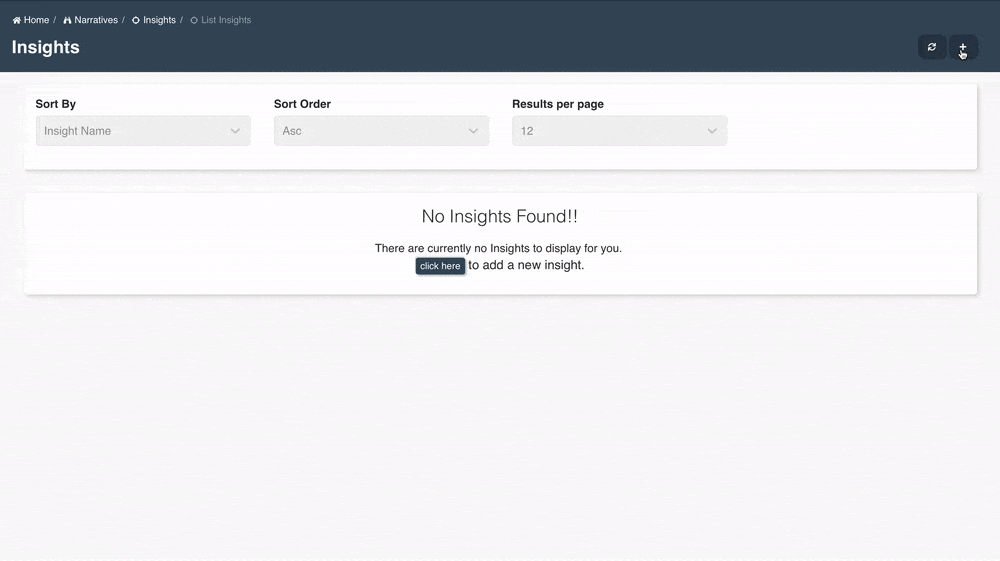
Edit Insight
Insight metadata can be edited using the Edit Insight button and changes will be reflected in the details/watch page.
The Edit Insight page is divided into two sections:
Basic Info: User can use this section to update all the basic details of an insight.
Linked Resources: User can use this section to update linked resources which are displayed in insight.
Below is a graphic, running you through the process of editing an existing Insight.
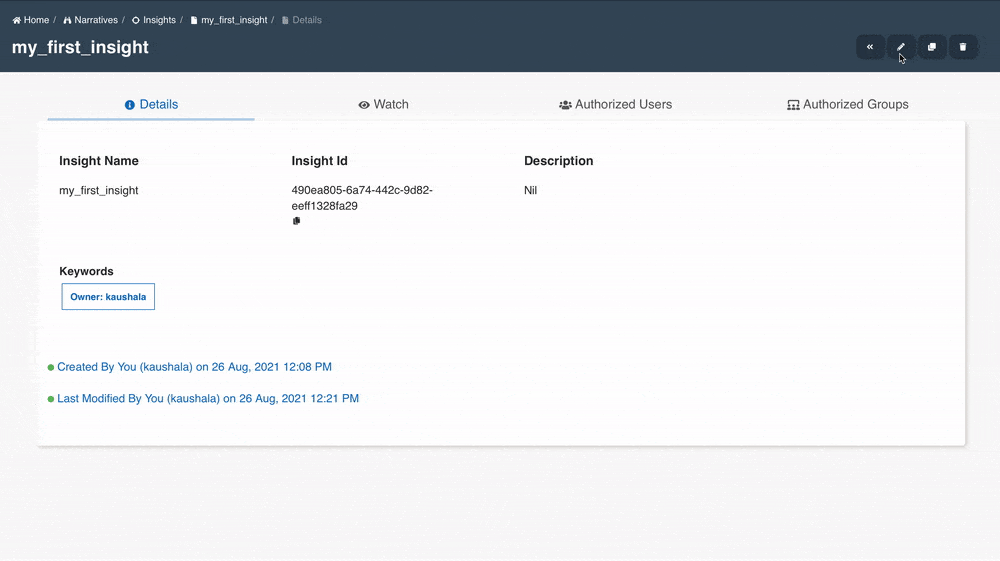
View Insight
User can view the details of Insight by clicking on View Details link of a specific Insight in the Insights listing page.
User can view the basic metadata of the Insight, watch the linked resources with last 10 executions, Authorized Users and Authorized Groups.
The last 10 executions are sorted/displayed with respect to LastModifiedTime for Jobs & Schedules and StartTime for Workflows, DQChecks & Full-Load DMSTasks.
Below is a graphic, running you through the process of viewing Insight details.
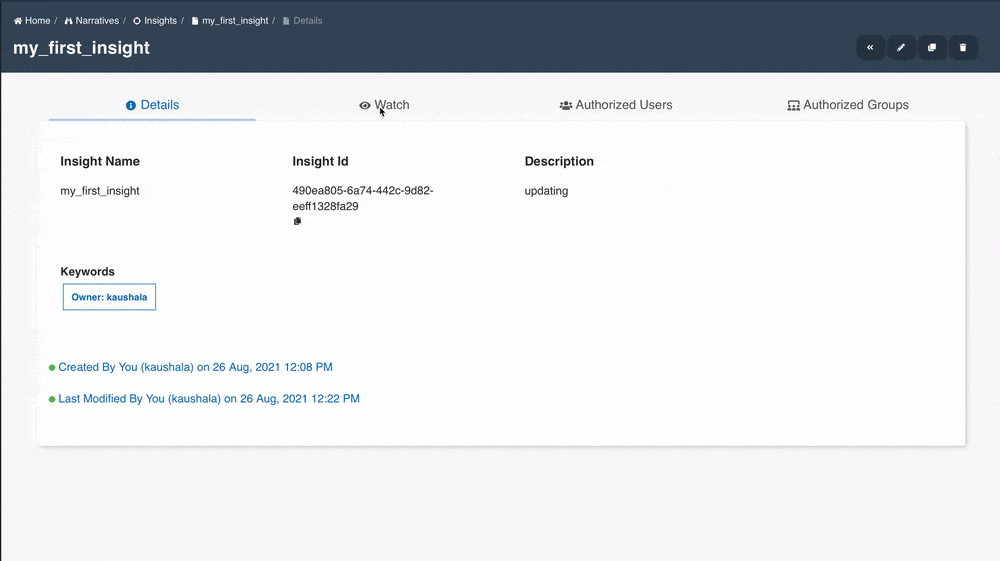
Authorized Users
This tab shows the list of users authorized to view Insight. The owner, can provide Insight access to any other user in the system.
| Access Type | Description |
|---|---|
| Owner | This User has permissions to edit the Insight and provide access to other user for the Insight. |
| Read-only | This user has limited permission to Insight, such as view the details of the selected Insight. |
In an Insight, a user can only add resources to which user has access to. But when an existing Insight is provided access to other user then that other user (doesn't need to have access to the linked resources) can still view the Insight, view the resources and its execution details.
Authorized Groups
This tab shows the list of groups authorized to perform operations on the resources like Jobs, Insights, Schedules etc. A group is a list of users given access to a resource, in this case Insight. Groups are created by going to User Profile -> Profile & Settings --> Groups
There are two type of access types:
| Access Type | Description |
|---|---|
| Owner | This group of users has permissions to edit the resources and provide access to other user/groups for the resources. |
| Read-only | This group has limited permission to resources, such as view the details. |