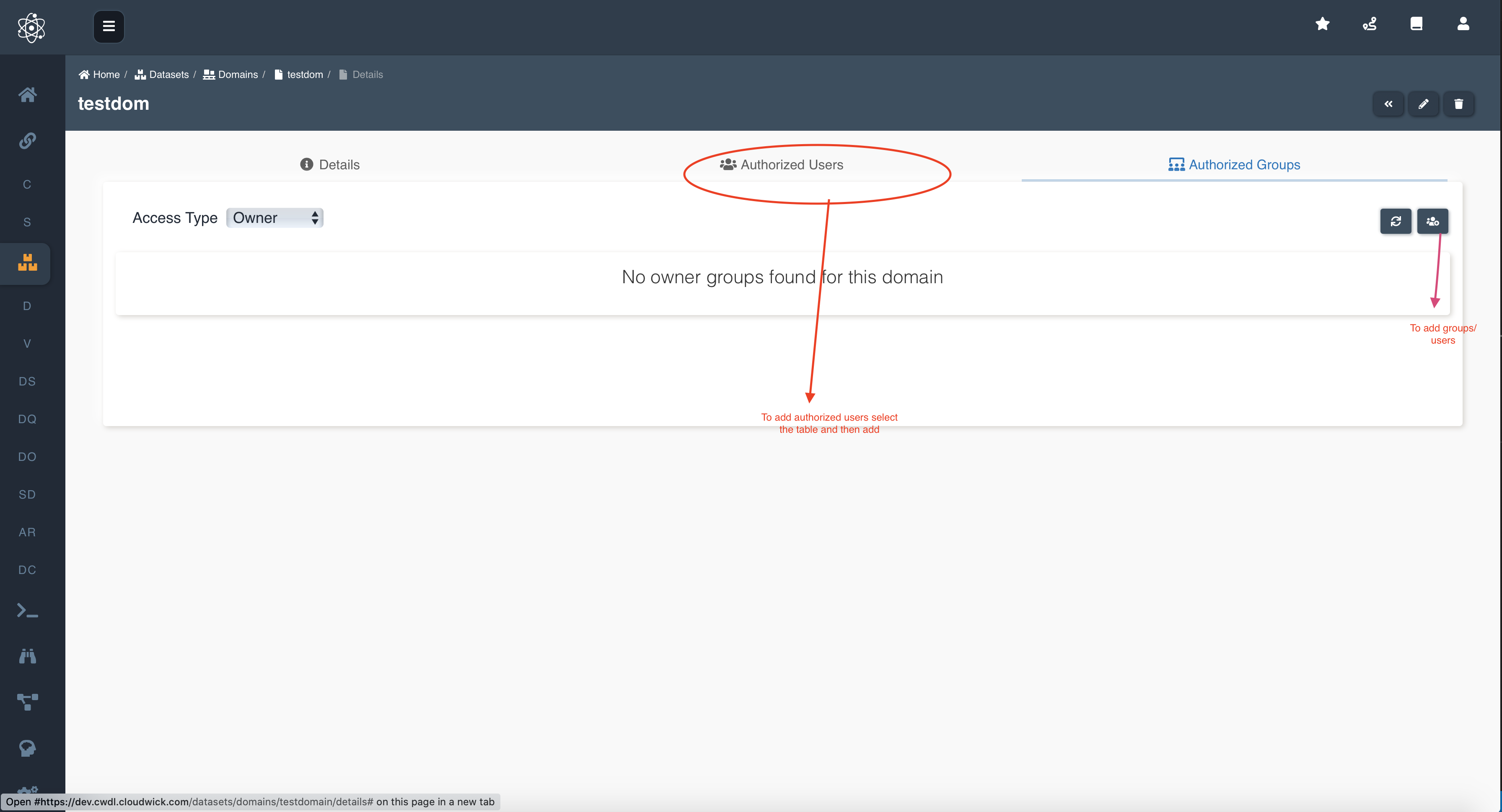Domains
From now on, Datasets & Views created should be unique under a given Domain; i.e., Dataset & View Name should be unique for a specified Domain. Two datasets with same name cannot exist within a single Domain but may exist across different domains.
Each Dataset is registered to a Domain. Domain may refer to the specification of type of business/Industry/Purpose or other. This will help the user maintain/segregate between different datasets.
Domain is a pre-requisite for dataset creation. For example: If user wants to create two datasets, one is medical related and one is infrastructure data. It would be useful for the user if he creates two domain, medical and infra, and create the dataset under relevant domains.
Below is the picture of domains listing page from where different operations can be performed.
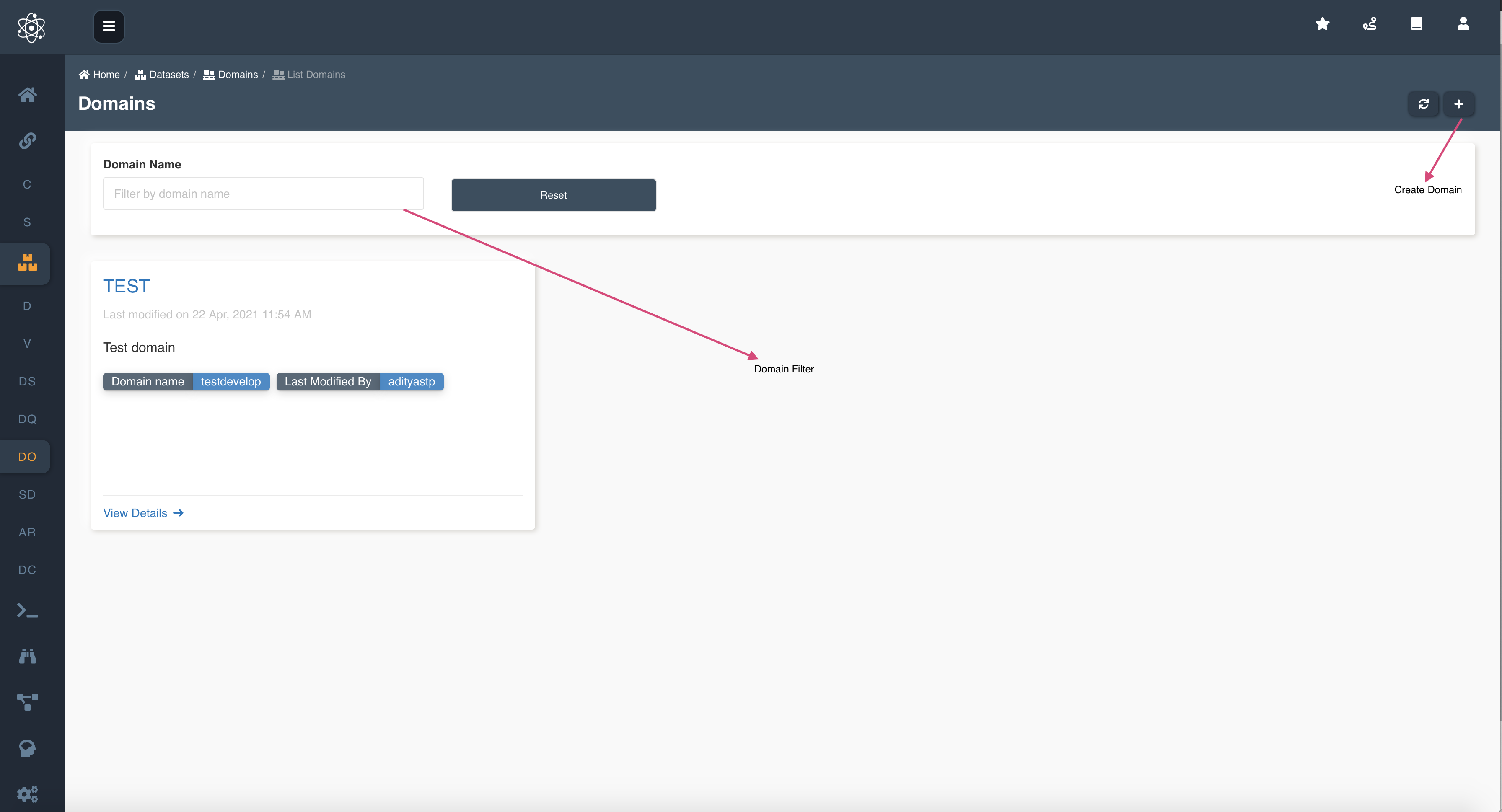
Domain Filters
Domains can be filtered by either 'Domain Name' or 'Display name' using the search field. Filter can be reset using the 'Reset' button.
Add Domain
User can add a Domain by clicking the "+" icon in the right top corner of the Domains page. The user would need to enter Domain Name, Display Name, and Description to create a Domain.
Once the Domain is created and the Domain list is refreshed, the user will be able to see newly created domain in the list of Domains.
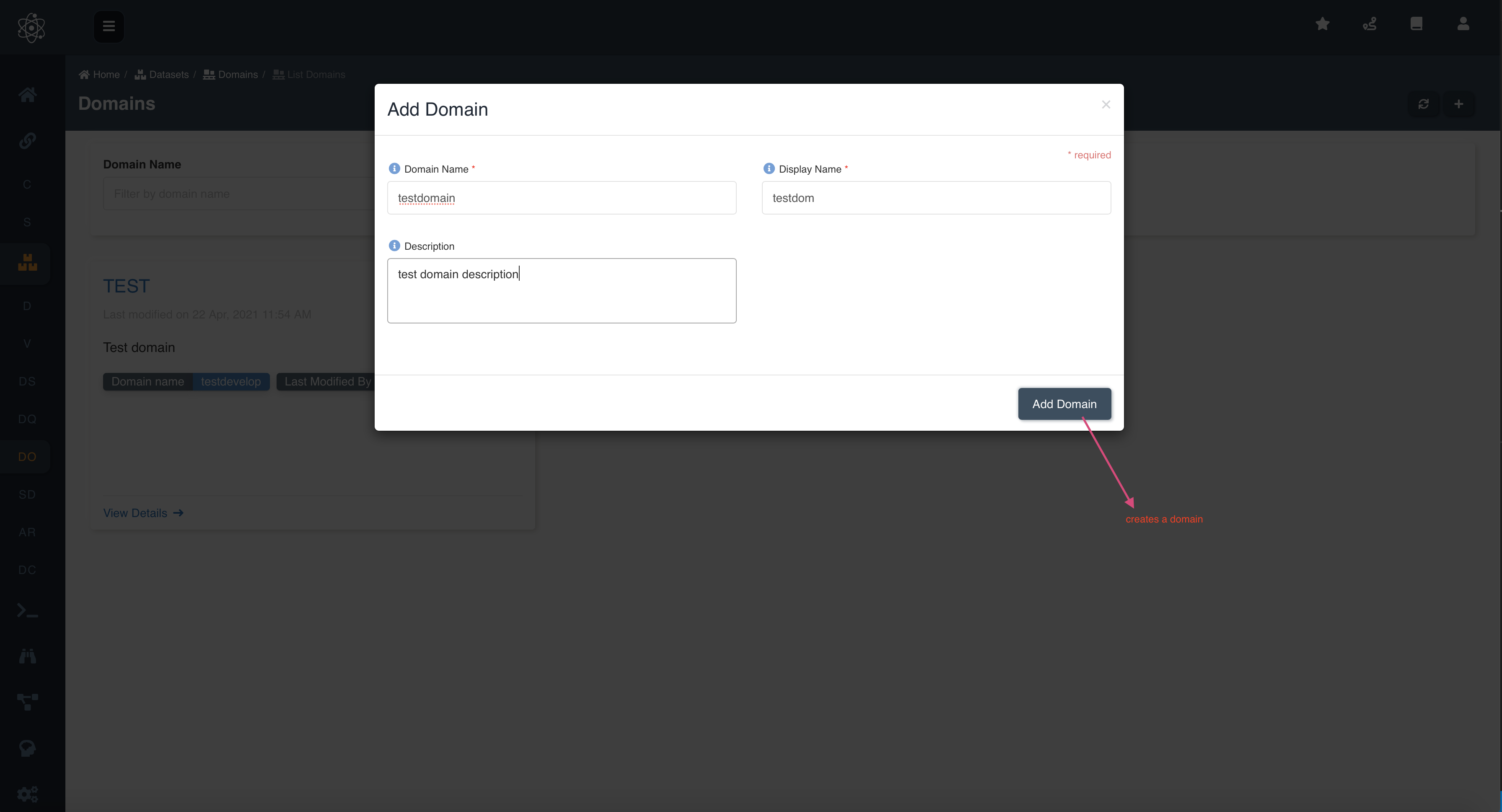
For a Multi tenancy deployment, Domains are a sub-component of tenants and follow a different naming convention. Users can choose a tenant which the domain should be a part of. Domains created under a tenant will be prefixed by the tenant name except for the default tenant. Example : If a user wants to create a domain "finance" under a tenant "testorg", the name of the domain created will be "testorg-finance". However this is different with the case of default tenant. If the user wants to create a domain "finance" under the default tenant the effective domain name created would be "finance".
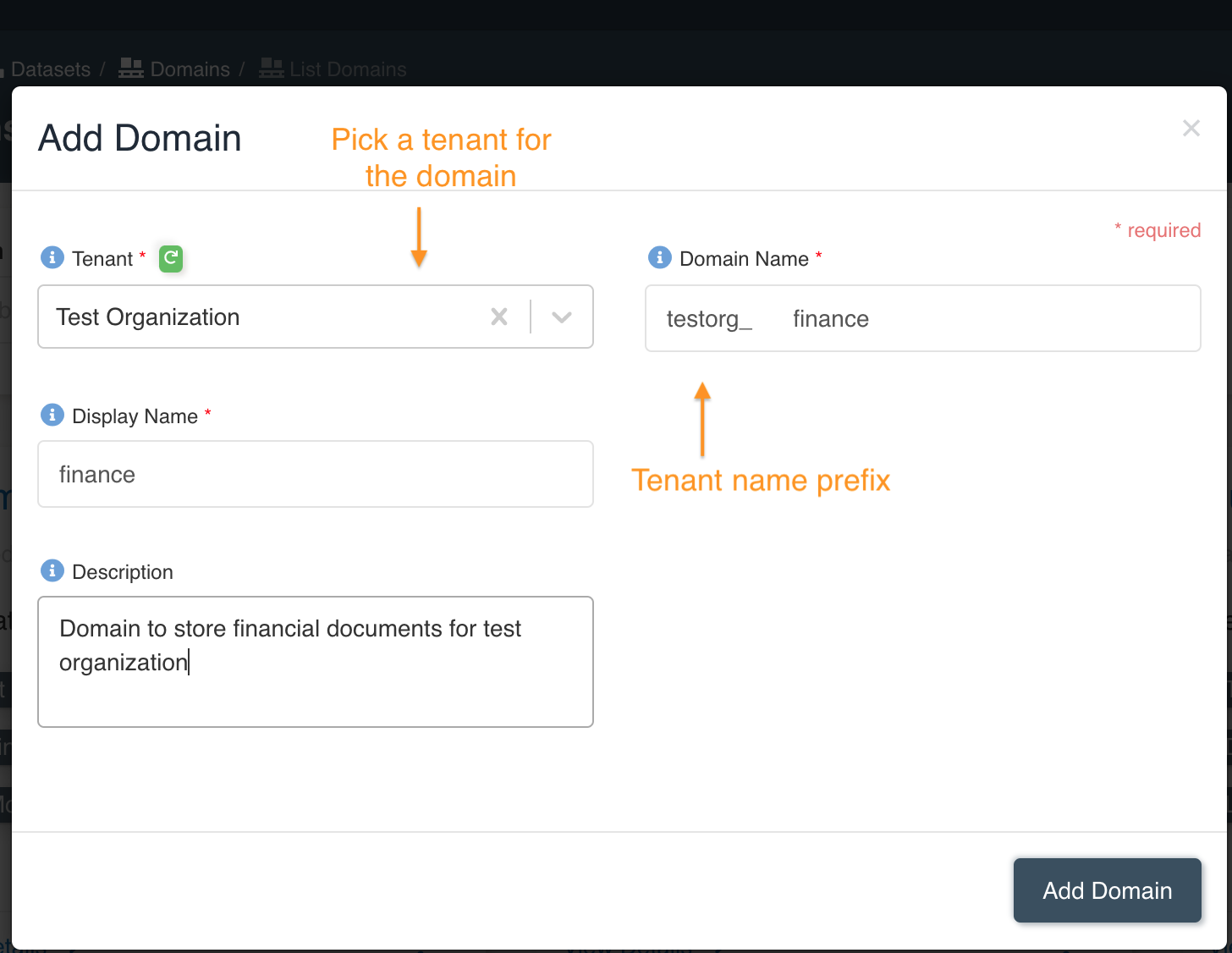
Update Domain
User can update the Domain using the edit icon (pencil icon) on the top right corner of the domain page. User will be able to update Description and Display Name fields but not Domain Name field.
User can Update any Domain, as there are no access permission for Domains.
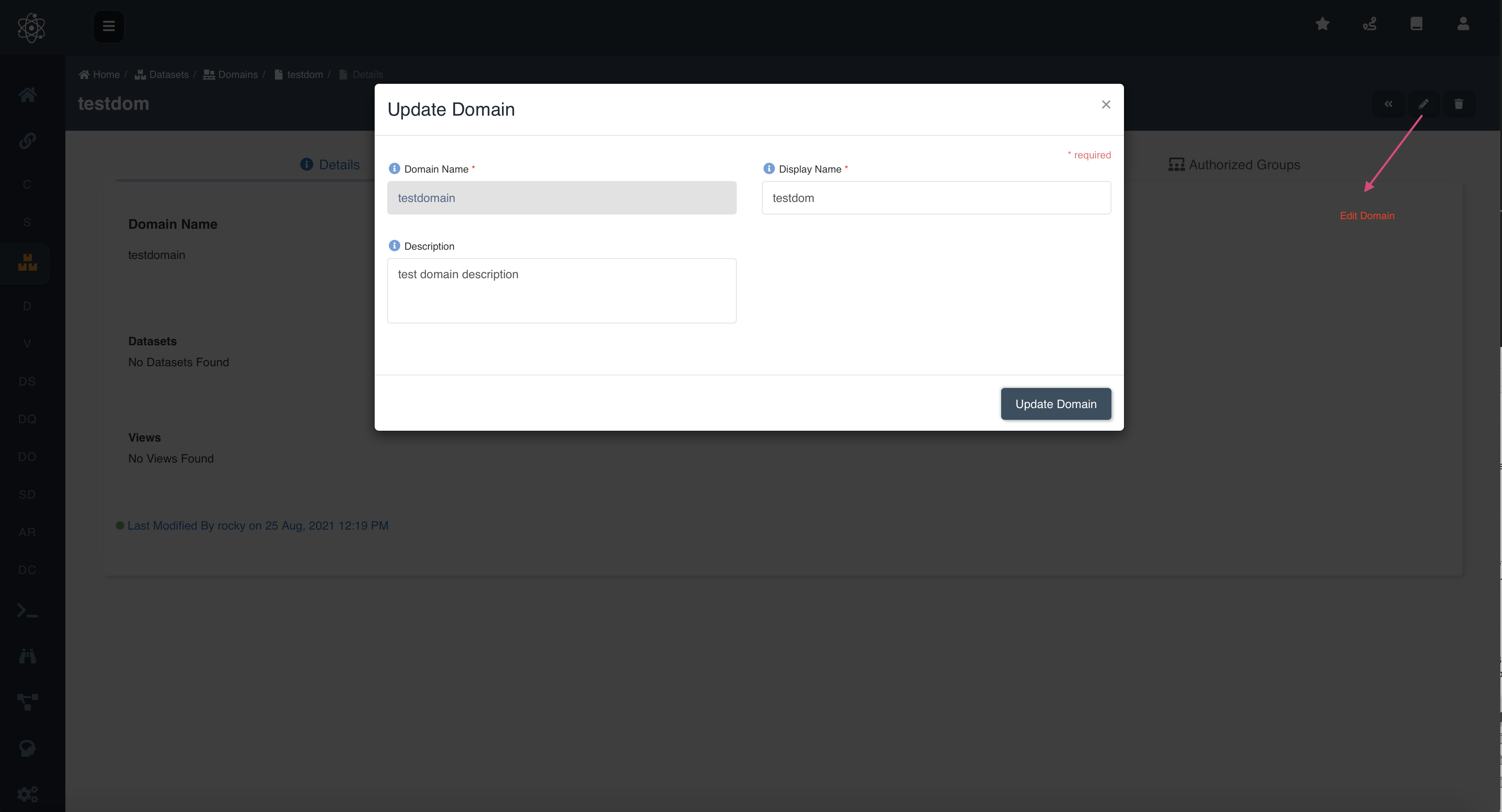
Delete Domain
User can delete domain by clicking the delete icon(trash bin icon) on the top right side of the details page. If there are datasets created under this domain, then the domain can not be deleted.
The associated datasets have to be deleted in order to delete the domain. User can only delete the dataset which user has full access to.
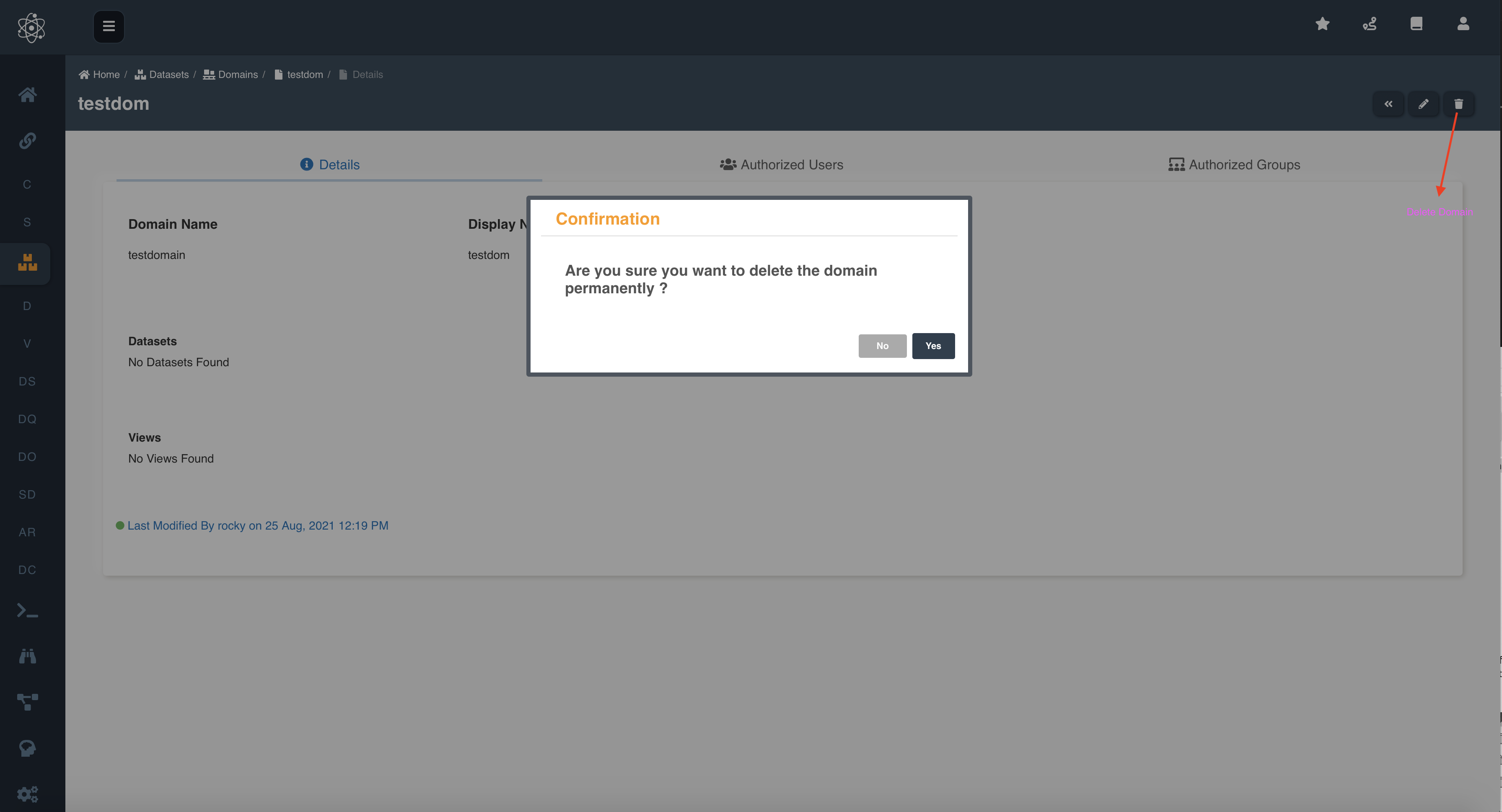
Access Control
Users are now required to have access to domain to create a dataset in it. The access control is similar to what we have in other features where in the user who creates a domain gets owner access and from there on the access to others can be provided using authorized groups and authorized users functionality.
The access to datasets and views in the domain can only be provided to users who have at the least read-only access on domain.