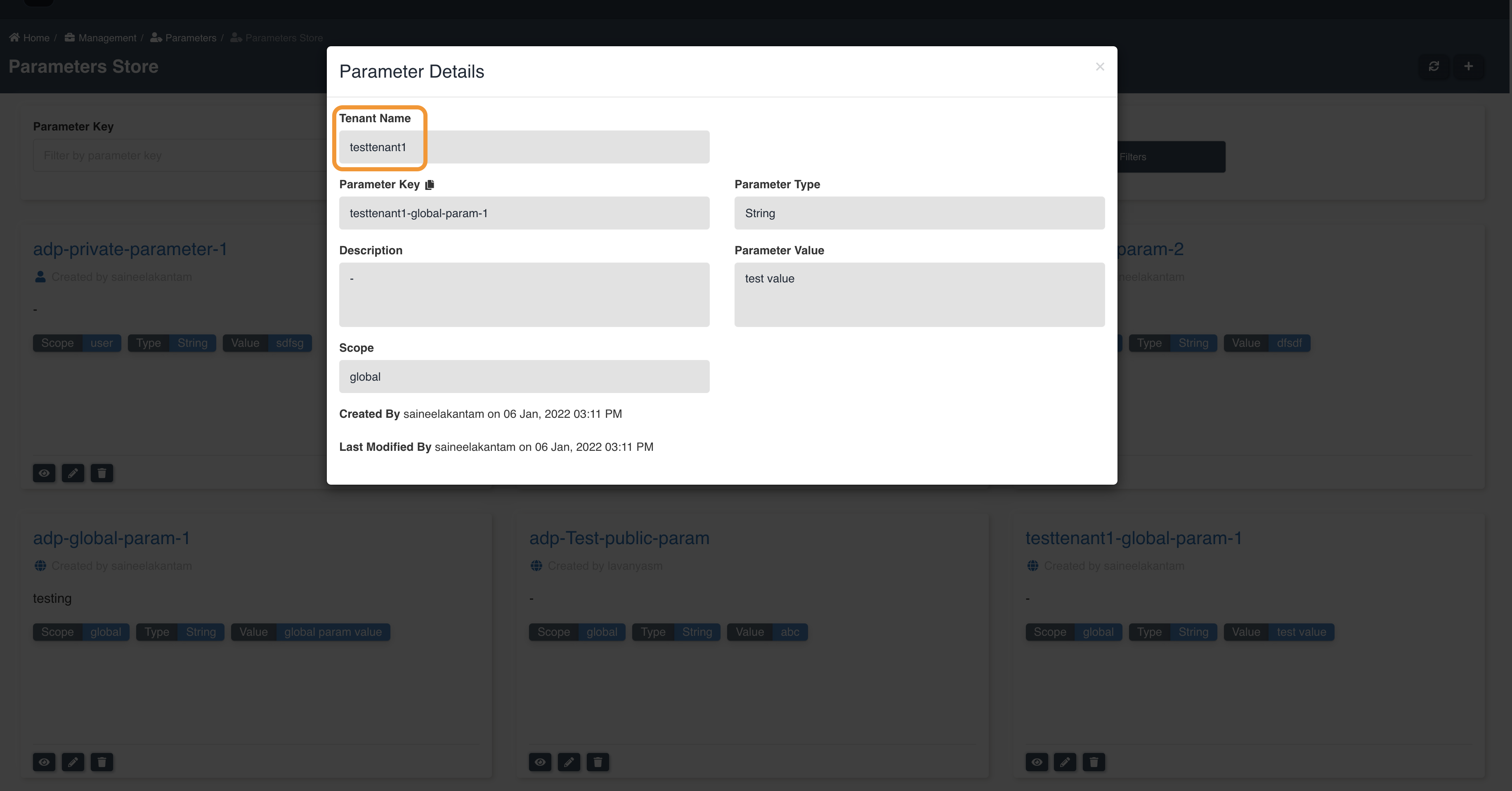Parameters Store
Parameters Store is used to create parameters which can be used in Amorphic ETL Jobs like environment variables.
Create Parameter
You can create new parameter in Amorphic by using the "New Parameter" button in the parameters store listing page.
There are 3 types of parameters:
- String
- String List
- Secure String
There are 2 scopes for parameters
- Global: Visible to all users and can be used by any user.
- Private: Visible to only created user and can be used only by the created user.
String
String type parameter is a parameter with key value pair like a general variable. Below are the attributes required to create parameter with 'String' type:
| Attribute | Description |
|---|---|
| Parameter Key | Name of the parameter |
| Description | Description of the parameter |
| Parameter Type | Type of the parameter. In this case, String |
| Parameter Value | Value of the parameter. For example, abc |
| Parameter Scope | Scope of the parameter like Global or Private. |

String List
String List type parameter is a parameter with key values pair where one key contains list of values separated by comma. Below are the attributes required to create parameter with 'String List' type:
| Attribute | Description |
|---|---|
| Parameter Key | Name of the parameter |
| Description | Description of the parameter |
| Parameter Type | Type of the parameter. In this case, String List |
| Parameter Value | Values for the parameter. In this case, values should be separated by comma (,) For example, abc,string,list,values |
| Parameter Scope | Scope of the parameter like Global or Private. |

Secure String
Secure String type parameter is a parameter with key value pair where value is securely stored. Below are the attributes required to create parameter with 'Secure String' type:
| Attribute | Description |
|---|---|
| Parameter Key | Name of the parameter |
| Description | Description of the parameter |
| Parameter Type | Type of the parameter. In this case, SecureString |
| Parameter Value | Value of the parameter. For example, abc |
| Parameter Scope | Scope of the parameter like Global or Private. |

Default System Parameters
Amorphic also provides default system parameters which can be used in the ELT jobs. For example below image shows DLZ bucket name, ETL bucket name etc. which can be used in ELT glue jobs.

Parameter Operations:
View Parameter
To view the details of a parameter, click the View Details (eye) button of the respective parameter.
All the following parameter details should be displayed with their respective values:
- Parameter Key
- Description
- Parameter Type
- Parameter Value
- Parameter Scope
- Created By
- Last Modified By

Update Parameter
To update a parameter, click the Update parameter (pencil) button of the respective parameter.
Description and Parameter Value of a parameter can be changed.

Delete Parameter
While deleting a parameter, a point to be noted that once the parameter is deleted then all the resources which are using this parameter will be affected. If you want to continue, Please make sure you remove this parameter from all resources.
To delete a parameter, click the Delete parameter (trash can) button of the respective parameter.

Multi-Tenancy Operations:
When multi-tenancy is enabled then user will be able to perform parameter operations on tenant-level only. User will be able to view all the parameters that are associated to the tenants that the user has access. User will be able to create a parameter within a tenant that they have access. System parameters are tenant independent so they can be access by anyone within the amorphic application.
For more details on Tenants, Please check the documentation on How are tenants associated to an user
Create Parameter in Tenant
User must select the tenant under which they want to create the parameter. User will be able to see the list of tenants that
they have access. When user selects Default Tenant then the parameter prefix with project shortname of the environment.
If the parameter is created on any other tenant then they prefix with the tenant name.
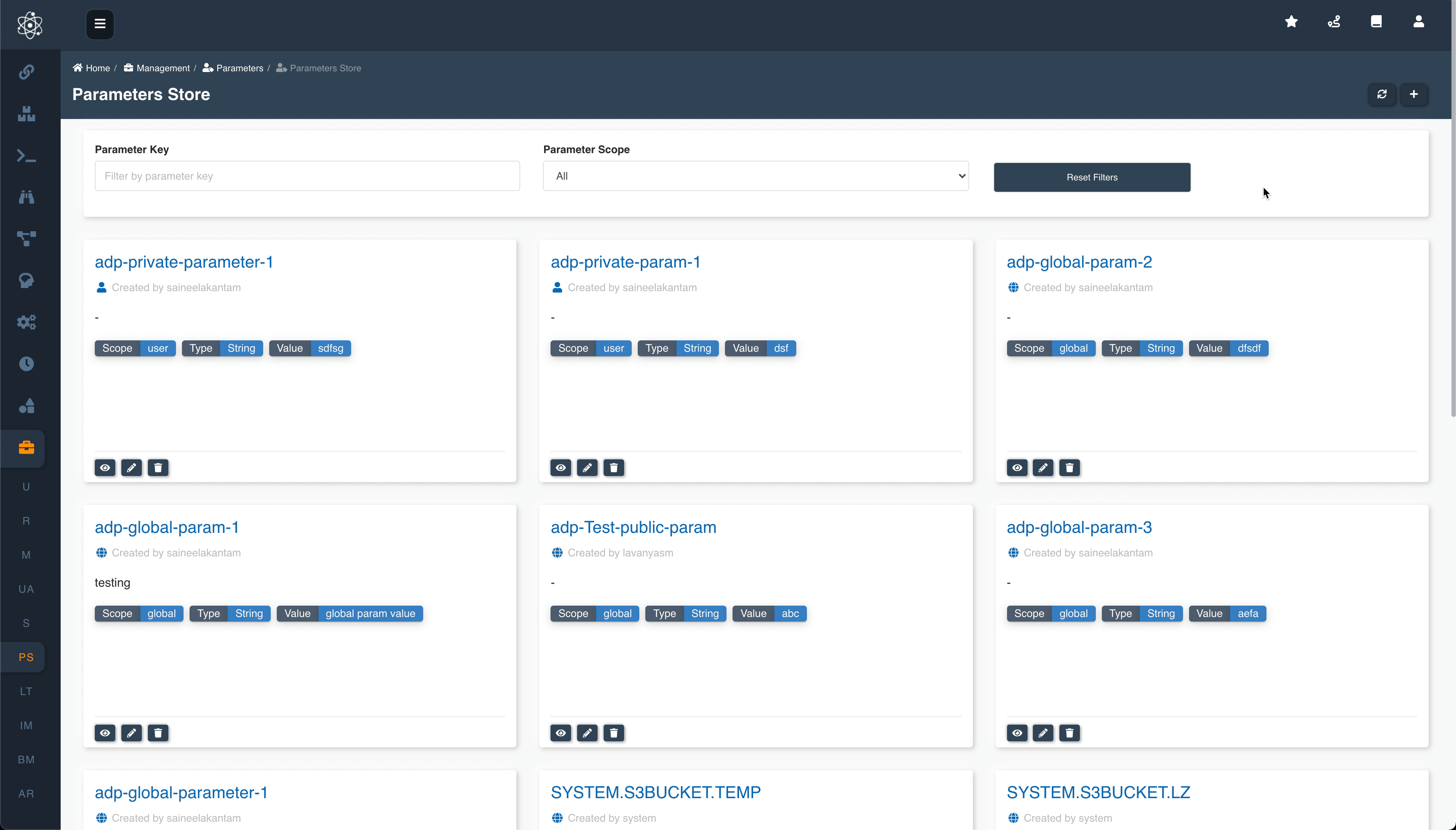
View Parameter in Tenant
User can view the details of the parameter along with the tenant name under which the parameter was created.