Bulk Management
Bulk Management feature in Amorphic allows the users to edit the metadata(s) for their resources in a bunch. This feature helps in saving time for the user where otherwise it would have take a long time to edit resource metadata one at a time.
Amorphic Bulk Management provides the following capabilities:
- Users have the option of selecting the resource-type from the dropdown on the top.
- Once selected, all available resources of that resource-type are displayed on selection console. All the resources are disaplyed in a sorted fashion for Selection. The sort criteria varies for each resource-type.
- User can select multiple resources and to send to edit metadata console.
- In the edit metadate console, users have the option to either update a property of all the selected reources at one go or edit one-at-a-time as well.
Currently, Datasets is the only available resouce-type. Other resouce-types may get added in future.
The following picture depicts the Bulk Management Console in Amorphic:

Resource Selection
The selection console has option to filter through it for quicker selection. Once filtered, the user can quickly select/deselect all the resources using the Select-All / Deselect-All options on the right side of the selection panel.
The selection can be made across sort criteria for an resource. Ex. For Datasets, the selected datasets can be across different domains.
Once finished with selection, the user can select the Next option present at the bottom right of the selection panel. This will proceed the sequence to the Edit Metadata console.
The following picture depicts the Bulk Management Console in Amorphic:
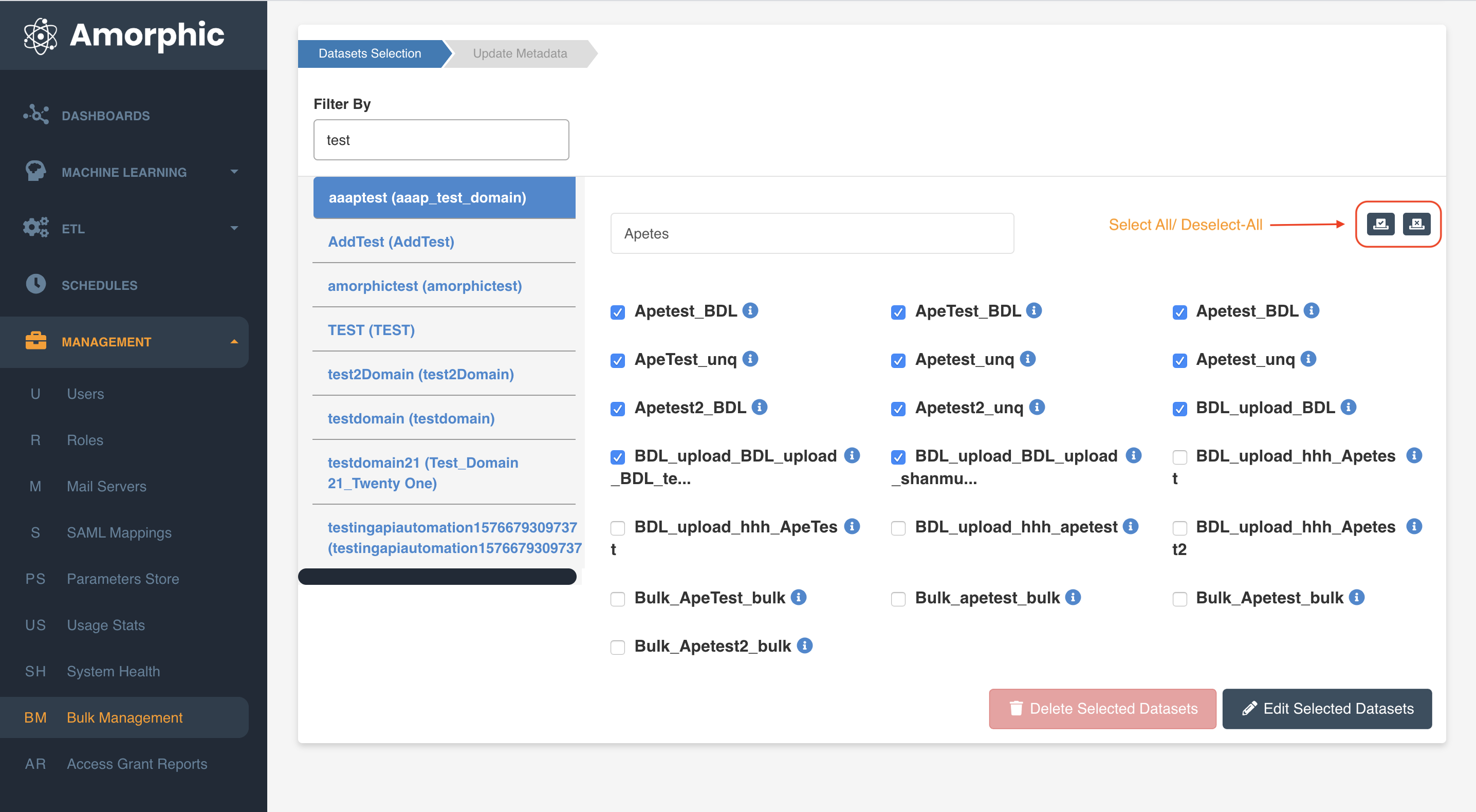
For bulk deletion of datasets, Please check the documentation on How to bulk delete the datasets in Amorphic
Update Metadata
This console is used to edit/update the metadata of the selected resources. All the options necessary for bulk metadata update as well as individual update are present in this console.
All selected resources appear in the left pane and can be toggled to reveal it's respective metadata on the right part of the console, next to the selected resource. User can edit the respective metadata of the selected resource in the fields with pre-filled value. The new value will be replaced with the newly filled value.

Bulk update can be perfomed by clicking on the bulk update buttons present just right above the selection panel. The options again vary from resource to resource. Ex. For Datasets - Description, Keywords, Data Clasifications are available.
Please follow the below animation to bulk update the resources:

On clicking either of the bulk options, a pop-up appears containing the common value of the property for all the selected resources. On entering the value and submitting the form, the value gets applied as the property value for all the selected resources. Once the desired fields are updated, the Submit option is to be selected for commiting those values.
Please follow the below animation to submit the updated resources:
